How to Easily Mute Videos on Desktops: A Complete Guide
Opening a website only to be startled by unexpected sounds can be incredibly frustrating, whether it’s an ad, a news video, or a tutorial. While muting the entire system works, it’s often overkill—you only want that one video to be quiet. If you’re using a desktop and need precise control over video audio, this guide is for you. We’ll walk you through practical, no-nonsense methods, from browser tricks to OS settings and third-party tools. Whether you’re focusing or avoiding distractions, this guide ensures you can mute videos effectively without disrupting your entire system.
Using Browser Settings to Mute Videos Automatically
Most videos you encounter these days are through a browser. Thankfully, modern browsers have built-in controls that can mute specific tabs or even block auto-playing sound entirely. If you use Chrome, Firefox, Edge, or Safari, you already have more power than you think.
On Chrome, right-click the tab that’s playing audio and choose “Mute site.” This mutes all current and future videos from that domain until you unmute it manually. It’s simple, effective, and doesn’t kill the audio on your other tabs. Firefox also offers similar behavior, and you can dig deeper into its autoplay settings to prevent sound from starting unless you hit play yourself.
These tools work well when you’re dealing with repeat offenders—like a news website that insists on auto-playing clips. But if you’re browsing something new or just got hit with sound unexpectedly, tab muting is your best friend. The setting sticks, and it doesn’t touch the volume of your device or affect other apps. That’s the kind of selective control most people need without installing extra software.
Edge and Safari both provide built-in options to mute tabs or restrict autoplay, though the settings may be buried a bit deeper in the preferences. Once configured, they handle muting efficiently and quietly. For people who jump between different sites often, browser-level muting is one of the simplest fixes for noisy videos.
Muting Video in Operating Systems Without Killing All Audio
Sometimes, muting the browser isn’t enough. You might be using a standalone video player or running multiple programs at once. That’s where operating system-level tools step in.
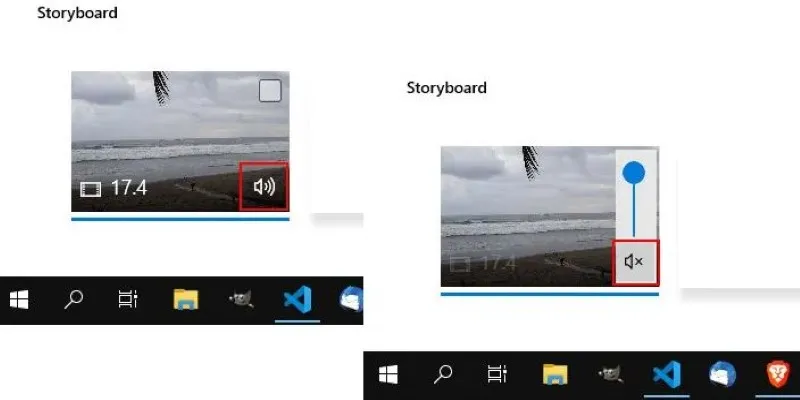
Windows has a built-in volume mixer that lets you control audio per app. Right-click the volume icon in the system tray and select “Open Volume Mixer.” You’ll see all currently running apps that produce sound—browsers, media players, messaging apps, and more. Find the one playing the video, and just drag its volume slider to zero. Everything else stays as it was.
Mac users have fewer native controls in this department, but third-party apps like BackgroundMusic offer the same kind of per-app muting. It’s not built into macOS by default, but once installed, it gives you that Windows-style fine-tuning.
If you’re using Linux, PulseAudio volume control (pavucontrol) is your go-to tool. It gives precise control over each application and works similarly to the Windows mixer. Once you mute the player or browser using it, it stays quiet until you say otherwise.
One underrated trick is to simply use media keys on your keyboard. Many desktop keyboards now come with dedicated mute, play, pause, and volume controls. If your player or browser respects global shortcuts, you can silence a video instantly without switching windows or fumbling with settings.
Advanced Tools for Persistent or Multi-Source Video Muting
When simple solutions don’t quite cut it, advanced tools can be a game- changer, especially if you’re managing multiple noisy tabs, media players, or apps with embedded videos. These third-party software options provide more control and are perfect for heavy desktop users.
For Windows, EarTrumpet is a powerful tool that goes beyond the default volume mixer. It allows you to control the volume of individual apps, save preferences, and even assign hotkeys to mute specific programs. It’s great for managing unwanted ads or background noise while keeping other sounds intact.
macOS users can benefit from apps like SoundSource or Audio Hijack, which offer even more detailed control. These tools allow you to mute specific audio outputs, such as muting browser sound on your speakers but still sending it to headphones. You can also block certain types of audio, making them perfect for users juggling different audio sources.
Browser extensions like “Mute Tab” or “Volume Master” provide easy solutions for muting individual tabs or adjusting their volume independently. This is especially helpful for comparing videos or managing multiple streams at once.
These tools offer granular control over what you hear, making them invaluable for anyone who needs to mute videos or manage multiple audio sources regularly. With the right setup, you can mute videos quickly and efficiently, saving time and frustration.
Getting Smarter with Mute: Automation and Custom Rules
If you’re looking to mute videos without constant manual effort, automation is the way to go. You can create mute routines based on time, app behavior, or your own needs.

For Windows, AutoHotkey allows you to write custom scripts. For example, you can mute Spotify when Chrome is open or set up Task Scheduler to mute your browser after 10 PM. These shortcuts make muting seamless and automatic.
On macOS, tools like Keyboard Maestro or Automator enable similar automation. You can mute apps when launching certain software or mute all system audio when a full-screen app starts, making your desktop smarter and quieter.
Web browsers also support automation through extensions. Some allow you to set auto-mute rules for specific websites or create volume profiles for different tabs, helping you manage audio more efficiently.
By automating the process, you can ensure that your system stays quiet when needed without constantly reaching for the mute button.
Conclusion
Muting videos on desktops doesn’t have to be complicated. With the right browser settings, operating system tools, or third-party software, you can easily take control of audio without silencing everything. Whether it’s muting specific tabs, managing per-app volumes, or automating the process, these methods allow for a more focused and noise-free digital experience. By implementing these tools, you can ensure a quieter, more productive environment whenever you need it.
Related Articles
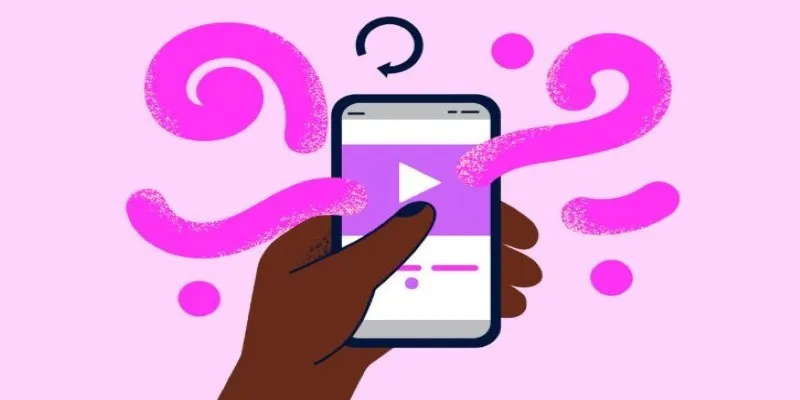
How to Combine Videos on iPhone: 4 Top Apps for Easy Editing

3 Easy Ways to Create a Stunning Memory Video on Your iPhone
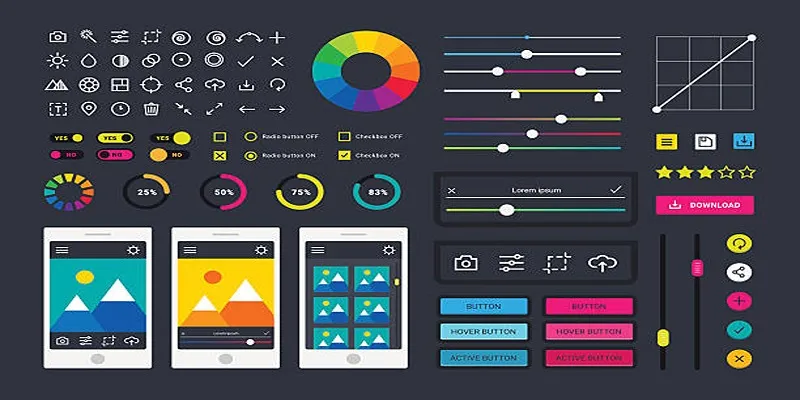
How to Easily Edit and Trim Videos on Your Android Devices

LightCut 2025 Review: The Best Video Editor for Android and iPhone
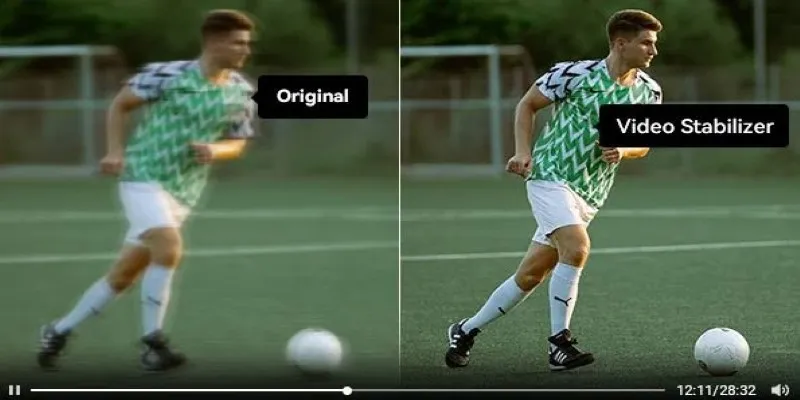
Smooth Your Shaky Videos: 4 Best AI Stabilizers for macOS
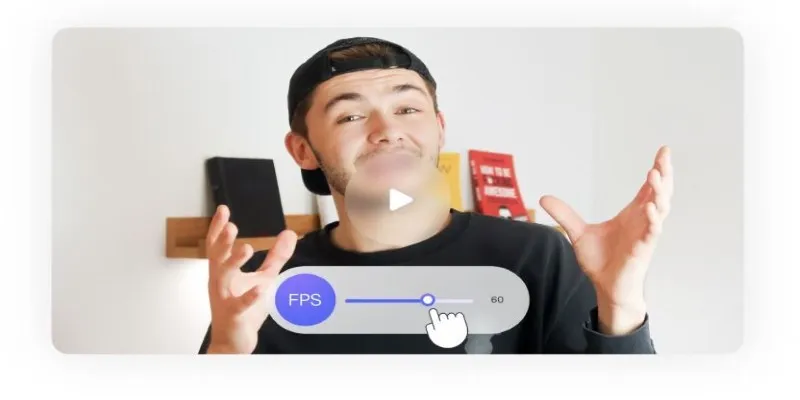
How to Change Video Frame Rate: 5 Best FPS Converters

Effortless Steps to Convert and Upscale Video to 4K Resolution

Step-by-Step Tips to Create Engaging Tutorial Videos That Your Audience Will Love

How to Share Audio on Zoom: The Step-by-Step Guide for Beginners

Best Tools: 4 Video Players for Frame-by-Frame Analysis

How to Change MOV to MP4 on Mac in 2025: 5 Reliable Methods

Convert MXF Files Without Quality Loss: 5 Tools for Mac
Popular Articles

Top Dictation Software to Try in 2025 for Seamless Speech-to-Text Conversion
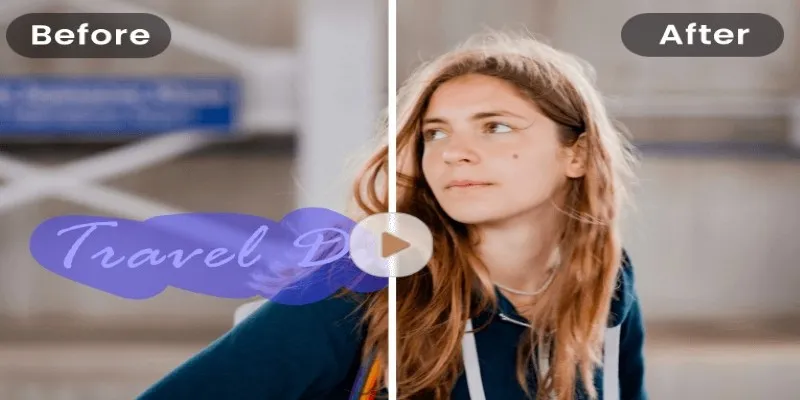
Best 6 Browser-Based Tools to Loop Videos Online
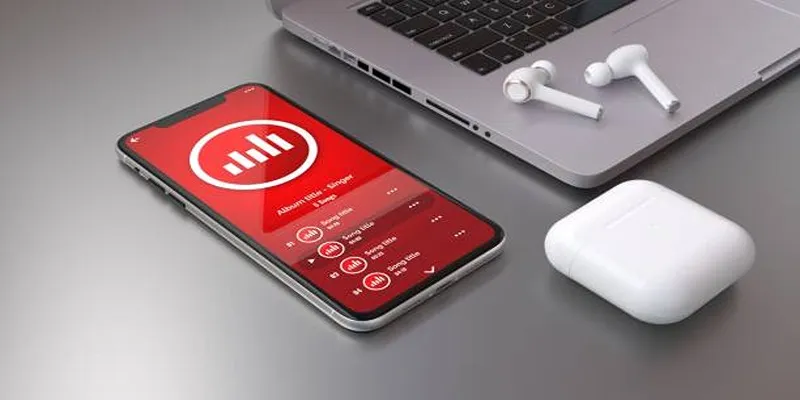
How to Use Media Player Classic for Effortless Video and Audio Recording
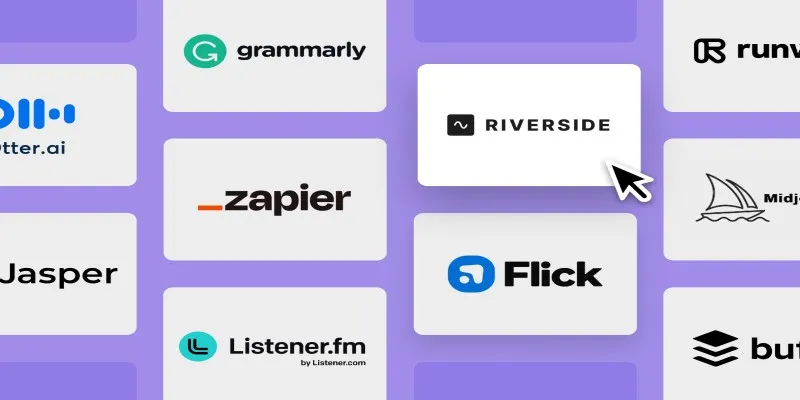
The 12 Best AI Marketing Tools in 2025 to Boost Reach and Cut Workload

The 11 Best CRMs for Small Business: Streamline Your Workflow in 2025

How CoverDoc Uses AI to Revolutionize Cover Letter Writing for Job Seekers
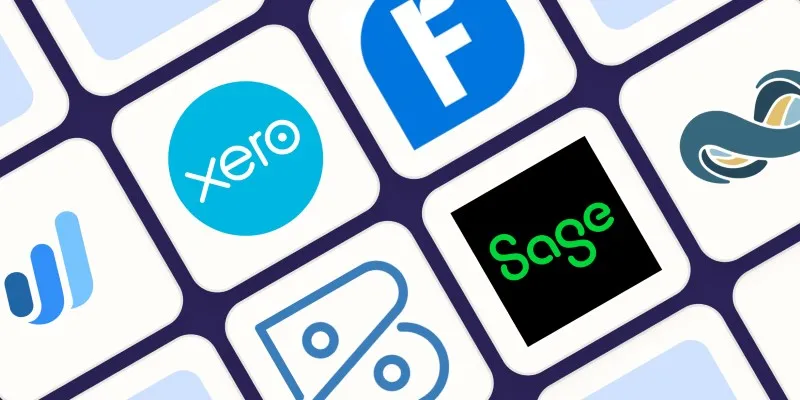
Beyond QuickBooks: 10 Fresh Alternatives to Elevate Your Accounting Game in 2025

The 13 Best Campaign Management Software Tools to Streamline Your Marketing

8 Free Audio Editing Tools Worth Trying: A Comprehensive Guide
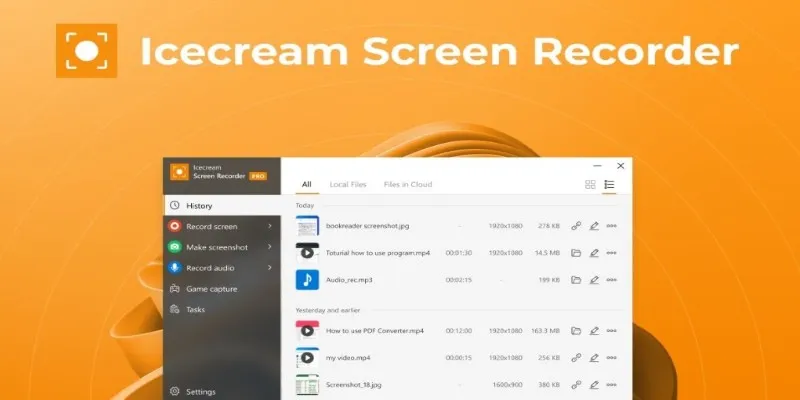
Icecream Screen Recorder Review: Features, Pricing & Alternatives

9 Free Tools to Speed Up a Video Online (No Downloads Needed)
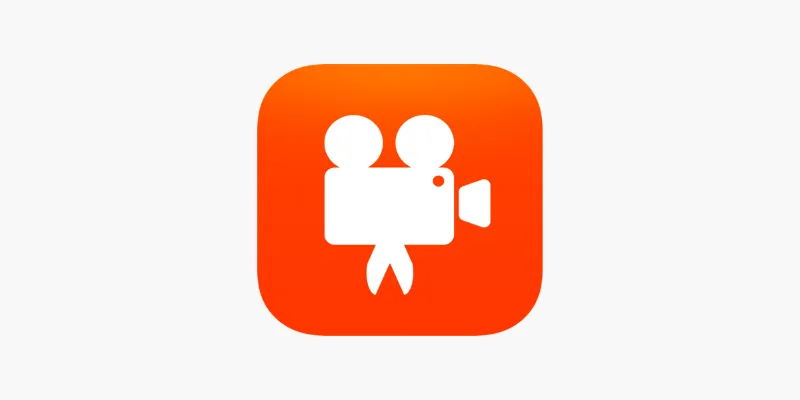
 mww2
mww2