How to Use Browse AI to Scrape Data from Any Website: A Step-by-Step Guide
Data scraping from websites helps to save time and enhance corporate decision-making. Today, many experts, marketers, and researchers depend on automated technologies to compile web data. Browse AI is a powerful and user-friendly solution. It lets users extract structured data from any web page without creating code. Browse AI streamlines your tracking—from competitor analysis to lead gathering to product pricing. The tool is defined by prebuilt robots, real-time data transfer, and an easy interface. Its adaptability fits novice and experienced users.
This guide will teach how to utilize Browse AI for scraping, grasp its main characteristics, and design your scraping robot in a few minutes. You will also find advice on improving your scraping technique and avoiding typical errors. If you're not tech-savvy, learn to scrape using Browse AI easily. This simple guide finds the best approach to scrape data from any website.
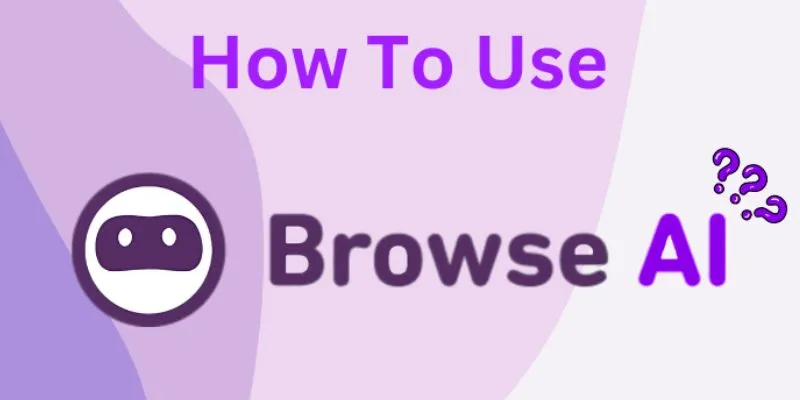
Understanding What Browse AI Does and Why It's Useful
Designed for daily consumers, Browse AI is a no-code web scraping tool. It automates data collection without requiring knowledge of programming. The software uses machine learning to detect and collect relevant information from websites. Just clicking lets users select the facts they wish. No hand copy-pasting is required, therefore saving hours of labor. The instrument can sweep tables, text, links, pricing, and more. It operates nearly on any website that does not prohibit scraping.
One can arrange automation robots to run hourly, daily, or weekly, enabling consistent and current data updating. Browse AI offers prebuilt robots for well-known websites such as LinkedIn or Amazon. These templates let users get going right away. Its cloud-based mechanism guarantees timely delivery and storage of data. The dashboard is straightforward and rather user-friendly. Viewable online or exportable to Google Sheets, all scraped data is accessible and easy to manage. For this reason, Browse AI is starting to be a regular tool experts use.
Signing Up and Setting Up Your Browse AI Account
First, visit the Browse AI website and choose "Get Started for Free." Add your email or register using Google. You'll land on your dashboard once your registration is complete. You can get right to building your first robot. The platform might make you start from nothing or choose a prebuilt robot. Select the choice best for your situation. If you are new, start with a template to grasp the procedure.
The UI leads you at every turn. If you want visual assistance, there is a tutorial video. To start setting up your scraping robot, click "New Task." Paste the page you wish to scrape's URL. You will be guided to the robot building interface once loaded. Browse AI loads the page and lets you start selecting data. It provides advice as you create your robot as well. For novices, the setup process only takes a few minutes and goes smoothly.
Selecting and Training a Robot to Extract Data
Train your robot after the webpage loads in the robot builder. Just click on whichever data you wish to retrieve. You can choose one or more items, such as photos, pricing, or titles. Browse AI will find trends and automatically show data like those on the page. Before saving, you will have a preview of the taken-out results. Should the pattern be erroneous, you can personally correct it. The robot picks knowledge from your choices and gains increasing accuracy.
You can also extract data from multiple pages using pagination. Click the "Add Pagination" option, then choose the next page button. It lets the robot run across several listings. Additionally, the ability to extract data behind tabs or popups with additional configuration is available through Browse AI. Click "Save Selection" after narrowing down the choices. Name your robot and go over the summary. Browse AI will test your robot and present the output at last. You are ready to advance if everything appears good.
Scheduling and Running Your Scraping Tasks
Once your robot is taught, you can start planning and scraping jobs. Select your saved robot from the dashboard. To scrape straight away, click the "Run" button. See the scheduler tool for consistent updates. The robot can be programmed to run one hour, day, week, or more. Select a time zone and frequency that suit your requirements. Planned activities guarantee the currentness of your data. Once a job ends, Browse AI will deliver alerts.
A direct view of the scraped data is possible from your dashboard. Each run is recorded so that you can review past data anytime. Sort output by type or date using filters. If a mistake arises, Browse AI will point out it and provide fixes. If the structure of the website changes, you can stop or modify the robot. The tool is versatile and fits most updates nicely. Scheduling helps you to automate your scraping free from human involvement every time.

Exporting Your Data to Sheets or Other Platforms
After scraping, you'll want to use your data effectively. One-click direct export to Google Sheets is possible with Browse AI. Authorise access by linking your Google account. Following every run, the data is instantly pushed. Data may also be downloaded for offline use in CSV form. That facilitates reporting or merging with other technologies. Browse AI enables exporting to tools such as Slack, Airtable, and Zapier.
Workflows allowing data to be pushed automatically to those platforms can be set up. Teams dependent on shared dashboards would find it ideal. The export function guarantees ordered and useable data. Name columns for clarity and, if necessary, wipe out repetitions. You can also change the current sheets rather than build fresh ones. Automation keeps everything in harmony without human intervention. Effective data export is essential to maximize Browse AI, whether your goals are lead collection or competitor tracking.
Conclusion
For both novice and experienced users, Browse AI streamlines data collection. The product is a great fit because of its simple interface and automation choices. Any website can have data scraped from it, tasks automated, and exported to Google Sheets or another program. Learning to scrape with Browse AI merely takes a few minutes. Start rapidly gathering precise, real-time data by following each stage in this guide. Browse AI keeps ahead whether you track prices or create a lead list. Try using Browse AI's step-by-step guide to scrape any website quickly and effectively.
Related Articles

Simple Fixes to Instantly Improve Your Video Quality
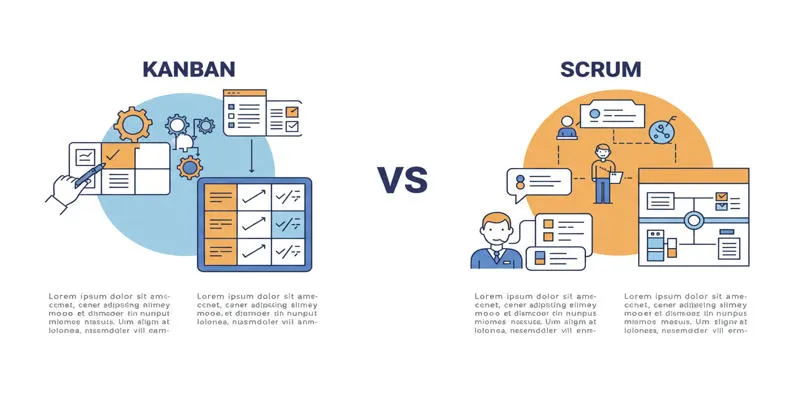
Kanban vs. Scrum

7 of the Best Gmail Filters to Organize Your Inbox and Save Time
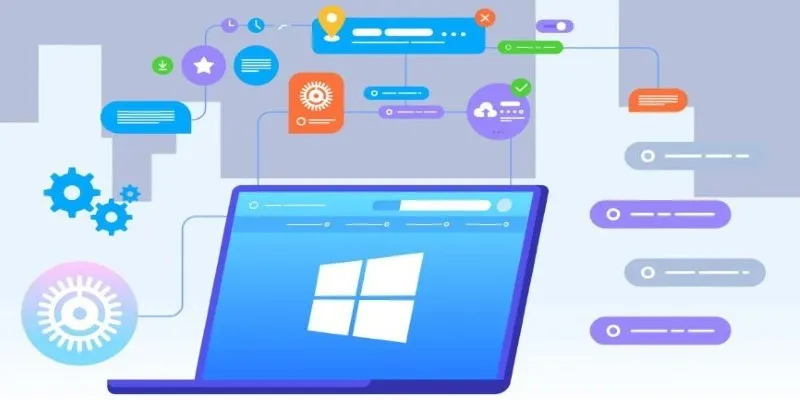
The Tool Debate: Browser-Based or Installed

How to Effortlessly Combine MP4 Videos on Your Desktop

Best Methods to Convert MKV to WAV Without Audio Quality Loss

The 9 Best Applicant Tracking Systems to Streamline Your Hiring Process

Which Are The 5 Best Pomodoro Timer Apps to Boost Your Productivity in 2025
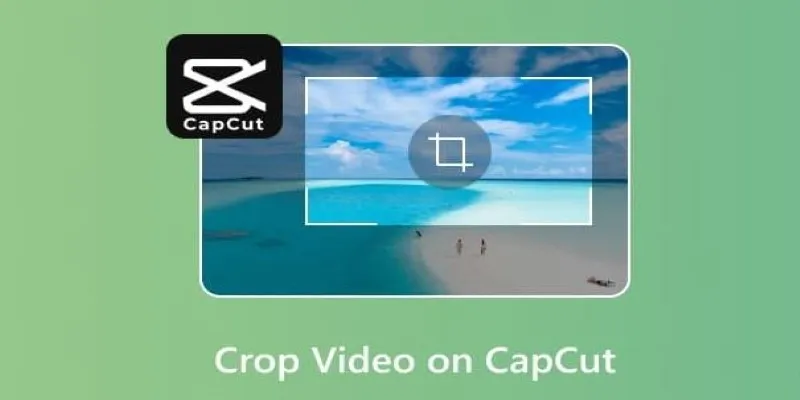
Get the Perfect Frame: Cropping and Ratios in CapCut
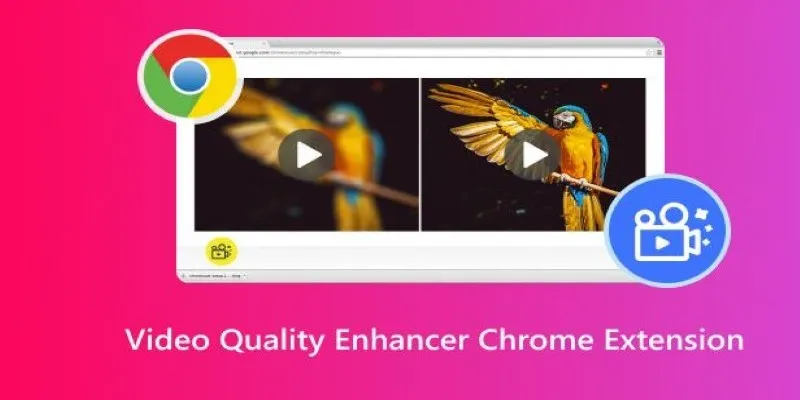
Upgrade Your Streaming: 5 Chrome Extensions to Enhance Video Quality
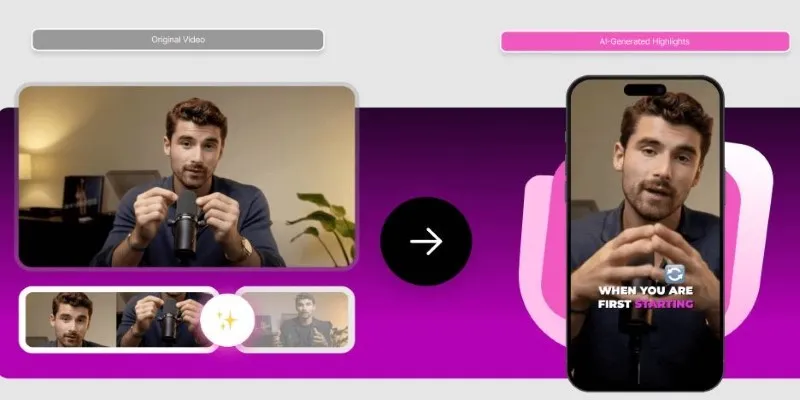
AI Highlight Video Makers: Top 3 Tools to Capture Best Moments

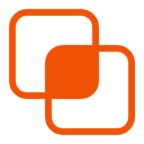 bobobk
bobobk