7 of the Best Gmail Filters to Organize Your Inbox and Save Time
Especially when your inbox fills constantly, organizing emails can be taxing. Gmail filters enable you to categorize, sort, and automate your emails effectively. Smart filters will help you to clear clutter and concentrate on key communications. These tools enable you to segregate personal communications, newsletters, and work emails. You might also prioritize important emails, archive past ones, or block spam.
Right Gmail filter settings save Time and boost output. You won't have to search among several emails for what you need. This article looks at 7 of the finest Gmail filters to keep your inbox orderly. Using these filters will improve your workflow and ease your email administration.
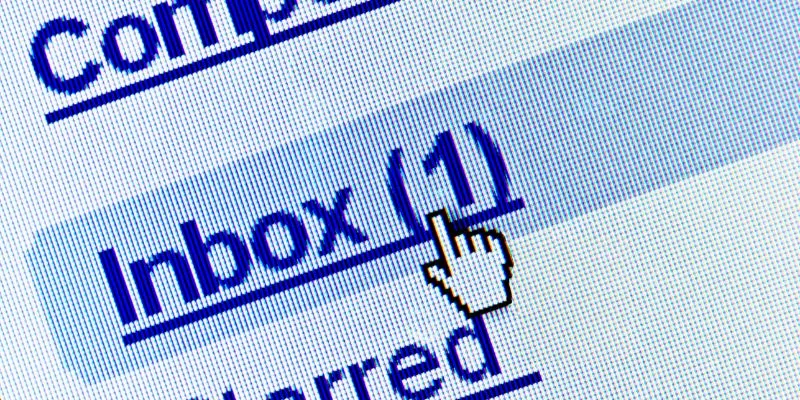
Best Gmail Filters To Organize Your Inbox
Here are the top best Gmail Filters to Organize your inbox:
Filter by Sender for Quick Sorting
Organizing emails by sender maintains the structure of your inbox. Gmail allows you to design filters to classify messages from particular contacts automatically. Handling client emails, newsletters, or regular senders calls for this as well. Open an email from the sender, click the three-dot menu, and select "Filter messages like this" to build this filter. Choose the steps like labeling it, marking it as read, or archiving it. This filter keeps less relevant communications out of your primary inbox and helps you rank significant senders. It's best for separating personal and business emails, clearing clutter, and making sure you never overlook a vital email. Using this Gmail filter will enable you to rapidly find emails from particular persons without looking over your whole inbox. It's a terrific approach to keep orderly and raise effectiveness.
Sort Emails by Subject for Better Categorization
Subject-line-based email filtering facilitates effective message categorization. This filter will help you sort your inbox if you routinely get emails on related topics, including invoices or reminders for meetings. Click the search bar, type a common subject phrase, then choose "Create filter" to set up this filter—select actions including archiving, forwarding, or labeling another email address. This approach guarantees the automatic grouping of relevant emails. It helps one find particular messages more easily and keeps clutter-free. You no longer have to arrange emails into folders or physically transfer them laboriously. If you get weekly reports, for instance, this filter guarantees they end in a specific folder. It's a terrific approach to lower inbox tension and increase productivity.
Automatically Archive Promotional Emails:
Promotional emails can overwhelm your inbox and make it challenging to locate critical information. Gmail filters enable you to quickly archive them rather than deleting them by hand. Look for frequent keywords like "sale, discount," or "newsletter" in the Gmail search bar to accomplish this. Click "Create filter," then select "Skip the inbox" and "Apply label." One can verify them later and be free from interruptions. This filter guarantees that ads won't clutter your email. This filter allows you to eliminate pointless promotions as well automatically. If you get too many sales emails, you ignore them; this is beneficial. Applying this Gmail filter can help you keep a neat inbox while yet allowing access to promotional messages as needed.
Mark Important Emails for Immediate Attention:
Certain emails demand quick attention. Gmail filters let you automatically mark significant or star emails, therefore highlighting key correspondence. Create a filter in the search field inputting particular phrases, sender names, or subject lines to accomplish this. Click "Create filter," then choose "Star it" or "Always mark it as important." That guarantees the top of your email view shows urgent messages. It enables managers, customers, or significant project priorities to rank emails. You won't have to search your email for important messages. Those who get daily high-priority emails should find this filter perfect. It increases production and lowers the possibility of missing crucial communication.
Filter Attachments to Manage Large Files:
Big email attachments might clog your inbox and use available storage capacity. Gmail filters enable the effective handling of emails, including attachments. Type "has:attachment" in the search bar and click "Create filter" to set this up. Choose cloud storage activities that include tagging, archiving, or forwarding. Organizing media files, reports, or bills calls for this filter. If storage is a concern, this filter facilitates simple identification and deletion of big attachments. For security, you might also forward them to Google Drive or another cloud provider. This Gmail filter will help you keep a clutter-free inbox and guarantee that critical files are easily located as needed. It's an email organizing time-saving fix.
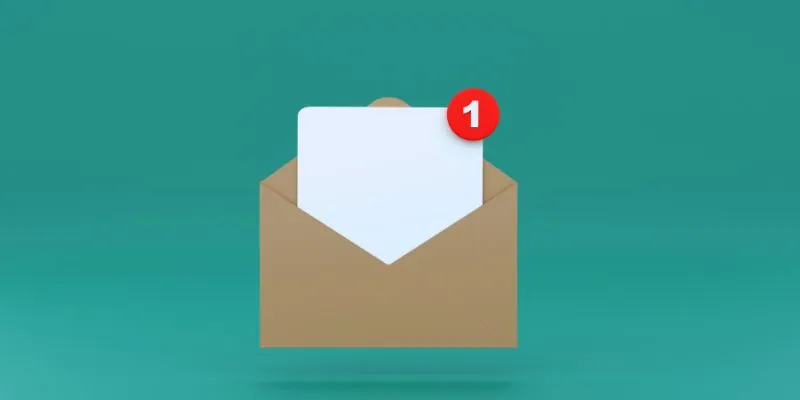
Block Spam and Unwanted Emails:
Emails deemed spam can be disruptive and distracting. Email filters let you automatically block unwelcome messages and spam. Enter typical spam terms or specific email addresses in the search bar to build this filter. Click "Create filter," then either "Send to spam" or "Delete it." It guarantees that there are never any junk emails in your mailbox. This filter also lets you stop ongoing marketing emails from businesses you never interact with. One further choice is to ban emails that include dubious links or attachments. This guards against attacks by phishing and malware. Using this filter saves Time by avoiding all spam. It guarantees the organization of your inbox and improves email security.
Forward Specific Emails Automatically:
Emails sent automatically forward help to simplify correspondence. Gmail filters enable you to forward particular emails to another address without working automatically. Enter the sender's email or designated keywords in the search window to set this up. Click "Create filter," then choose "Forward it to," then the appropriate email address. Teams running shared inboxes find this helpful. It guarantees that pertinent emails get to the correct individuals right away. Manual email forwarding will be eliminated, therefore saving effort. Customer questions, for instance, might be passed on to support staff. Crucially important project updates can travel straight to a coworker. This Gmail filter helps your company to be more efficient and communicative.
Conclusion:
Powerful tools for effectively organizing your inbox are Gmail filters. They clear clutter, prioritize critical communications, and aid in automating sorting. These seven filters can help you increase output and save Time. These Gmail email automation choices simplify email handling from sender filtering to spam blocking. A neat inbox guarantees you never miss important messages and helps you to avoid stress. Start immediately using these filters to streamline email administration—a more effective and concentrated workflow results from a clean inbox.
On this page
Best Gmail Filters To Organize Your Inbox Filter by Sender for Quick Sorting Sort Emails by Subject for Better Categorization Automatically Archive Promotional Emails: Mark Important Emails for Immediate Attention: Filter Attachments to Manage Large Files: Block Spam and Unwanted Emails: Forward Specific Emails Automatically: Conclusion:Related Articles
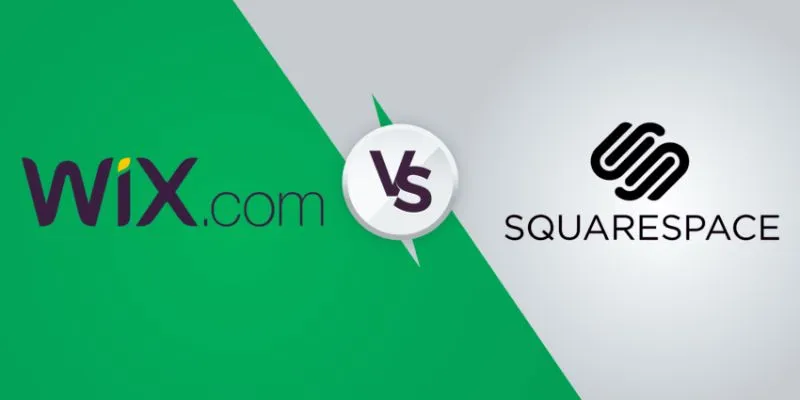
Wix vs. Squarespace: A Comprehensive Comparison to Find the Best Website Builder
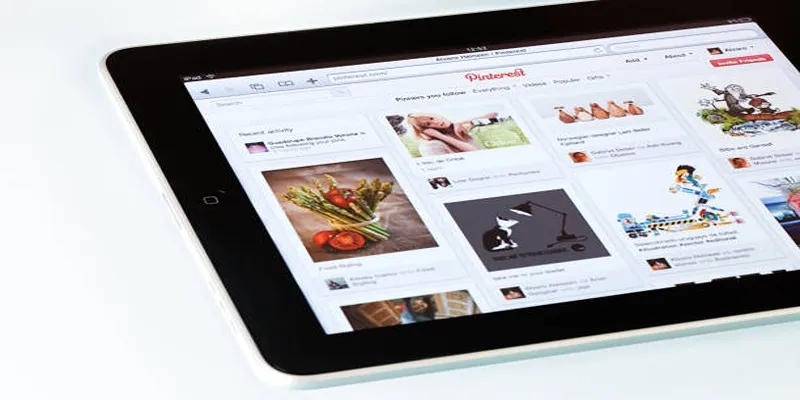
Mastering Video Content: How to Edit and Post on Pinterest
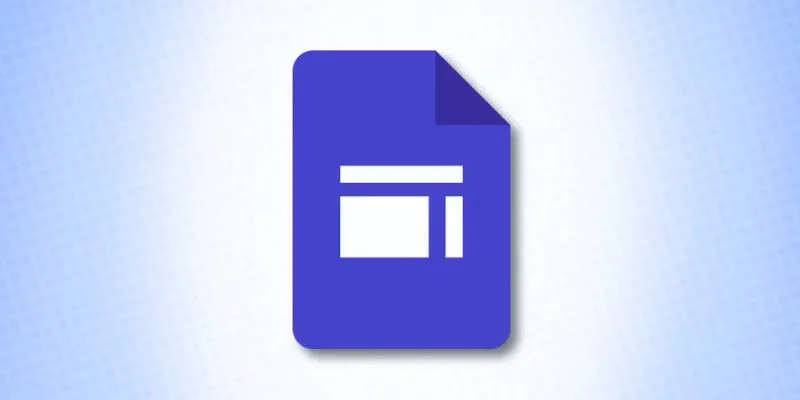
What is Google Sites And How to Use It Effectively: A Beginner's Guide
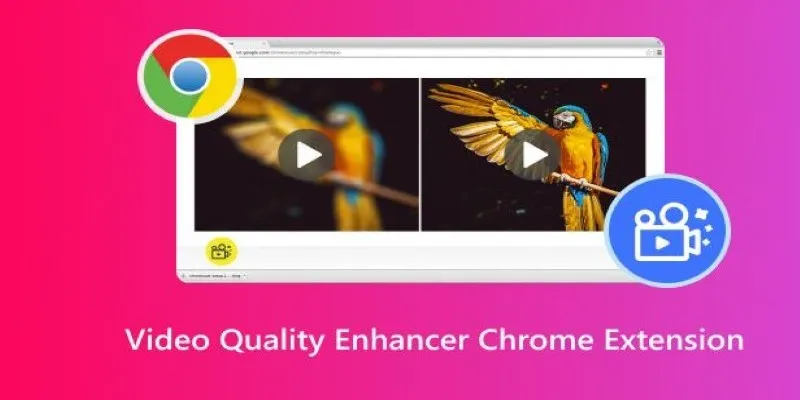
Upgrade Your Streaming: 5 Chrome Extensions to Enhance Video Quality
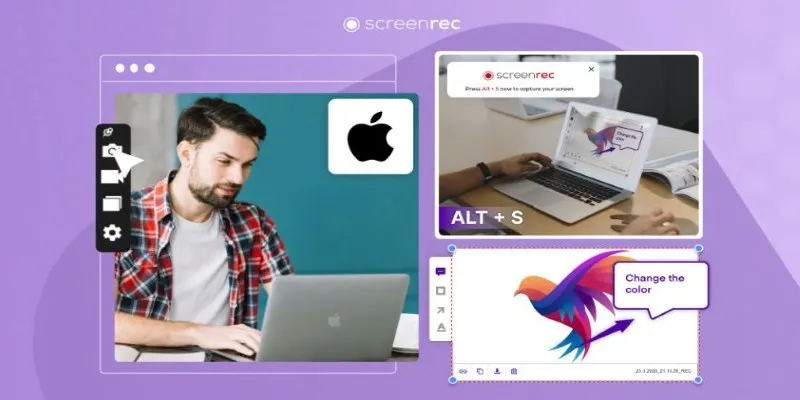
Lag-Free Screen Recording on Mac: 5 Tools You Need
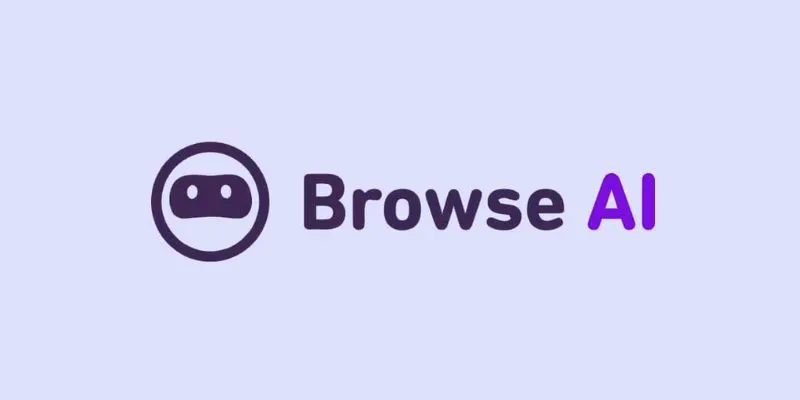
How to Use Browse AI to Scrape Data from Any Website: A Step-by-Step Guide
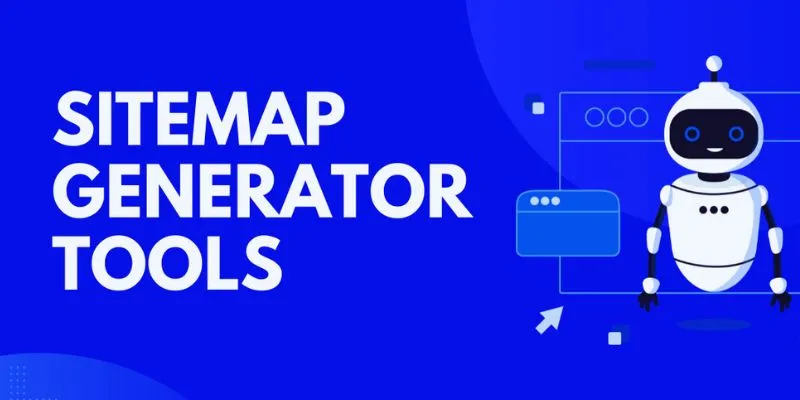
The 8 Best Sitemap Generator Tools for 2025: An Ultimate Guide

KineMaster Without Limits: Removing the Logo the Right Way

Simple Fixes to Instantly Improve Your Video Quality

Best Tools: 4 Video Players for Frame-by-Frame Analysis
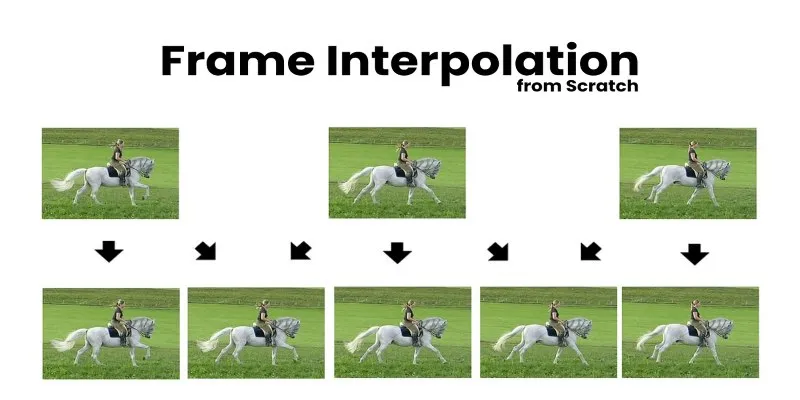
Boost Video Quality with AI: A Complete Guide to Frame Interpolation
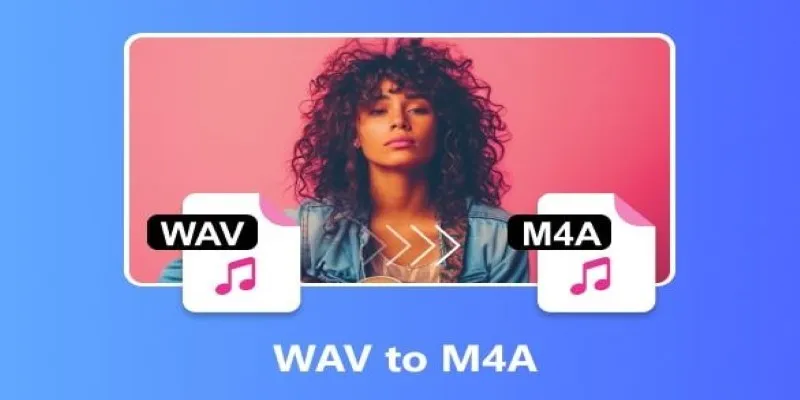
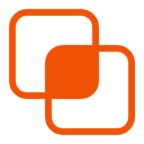 bobobk
bobobk