10 Creative Ways to Turn Your Videos into Stunning GIFs
GIFs appear in all corners of the internet including social media platforms and email campaigns and group chats. People use GIFs as both conversational spicing and emotional when normal words do not suffice and to bring attention which static images cannot achieve. Making your own GIFs enables you to determine content and infuses your brand identity while allowing you to share expressive artwork.
Use Video-to-GIF Online Converters
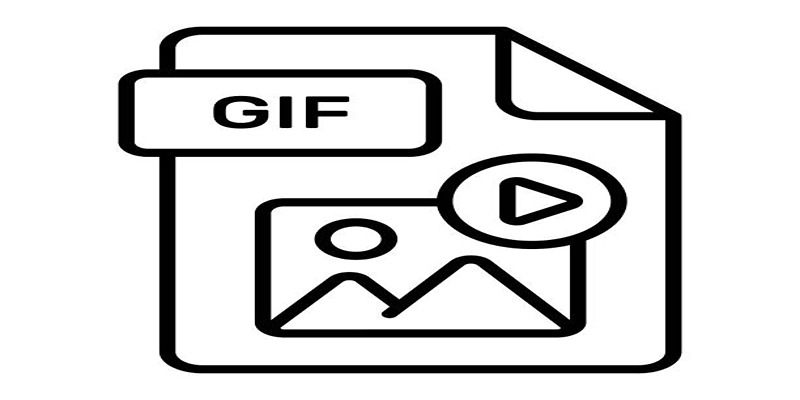
Online tools are among the simplest ways to turn your videos into GIFs. Websites like Giphy, EZGIF, and MakeAGIF are user-friendly options that take only a few clicks.
Steps:
- Upload the video on the converter website.
- Select the section of the video you'd like to convert.
- Adjust settings like frame speed, resolution, or file trimming.
- Download your GIF and start sharing!
Use tools with added filters or text overlays to make your GIFs pop. Many online tools include built-in editing options for added customization.
2. Create GIFs Using Adobe Photoshop
For those who want complete control over quality and creative freedom, Adobe Photoshop is a great tool for making GIFs.
Steps:
- Import your video into Photoshop using File > Import > Video Frames to Layers.
- Choose which frames you'd like to include in your GIF.
- Customize the speed, order, and transitions using the timeline panel.
- Export your creation as a GIF using File > Export > Save for Web (Legacy).
Use animation timelines to add text effects or experiment with color gradients for a slick, professional finish.
3. Turn Live Photos Into GIFs on iPhone
If you’re part of the iPhone ecosystem, turning Live Photos into GIFs is an effortless option.
Steps:
- Open your Live Photo in the Photos app.
- Swipe up to reveal effects, and choose “Loop” or “Bounce.”
- Save your new GIF and share it online.
Use fun moments like jumping, dancing, or capturing pets in action to create naturally joyful and share-worthy GIFs.
4. Leverage Smartphone Apps
A wide range of apps, like GIF Maker, Gif Me!, or ImgPlay, are designed explicitly for creating GIFs on mobile devices.
Steps:
- Download a GIF-making app from your app store.
- Select a video or record a new clip directly in the app.
- Edit options like cropping, splicing, and adding captions to customize your GIF.
- Save and share instantly via messaging apps or social media.
Integrate stickers, emojis, or trending hashtags to make your GIFs personality-packed and viral-worthy.
5. Convert TikTok Videos into GIFs
TikTok has become a goldmine for GIF-worthy moments, and fortunately, the platform itself allows users to create GIFs directly from videos.
Steps:
- Find the TikTok video you want to convert.
- Tap the “Share” button, then choose “Share as GIF.”
- Trim and customize the clip before saving it to your device.
Make funny reaction GIFs, meme-worthy moments, or showcase specific TikTok trends to gain visibility.
6. Use Screen Recording Software
Screen recording software like OBS Studio, Camtasia, or built-in screen recorders on smartphones can help you capture moments that aren’t easily convertible otherwise.
Steps:
- Record your screen while playing your chosen video content.
- Import the recording into a GIF-making software like EZGIF or Photoshop.
- Edit, crop, and convert the recording into a GIF.
Use screen recordings for tutorial-style GIFs or walkthroughs to explain a product feature simply and visually.
7. Edit and Export on Video Editing Software
Professional video editing software like Final Cut Pro, Premiere Pro, or DaVinci Resolve can create refined GIFs with advanced effects.
Steps:
- Edit your video clip directly in the timeline.
- Export the desired segment as a lower-resolution file.
- Convert the file to a GIF format using a dedicated converter.
Use slow-motion effects, zooms, or layered segments to make cinematic GIFs.
8. Compress Large Videos Into Small GIFs
Sometimes, large video files need to be converted into manageable GIFs without compromising quality. Tools like CloudConvert or GIF Compressor help reduce file sizes.
Steps:
- Upload the large video file to the compression tool.
- Select the resolution and compression settings.
- Convert and download your smaller-sized GIF.
Smaller GIFs are easier to embed in emails or websites without slowing down load times.
Convert YouTube Clips to GIFs

Online platforms like Kapwing or Giphy GIF Maker allow you to directly paste YouTube video links to convert into GIFs.
Steps:
- Copy the YouTube link for the video you want.
- Paste it into the converter platform.
- Trim the video to match your GIF’s desired length and apply customization as needed.
- Download and share!
Pick iconic moments or scenes from YouTube clips that are guaranteed to resonate with viewers.
10. Add Text and Emojis for Storytelling
Sometimes, the charm of a GIF lies in the narrative it creates. Adding text captions, emojis, or annotations can enhance its impact. Apps like Canva or Kapwing make this easy.
Steps:
- Choose a GIF converter that allows text and emoji addition.
- Identify the key moments or scenes in your video clip.
- Add relevant captions, emojis, or annotations to enhance the story.
- Download and share!
Keep in mind that less is more when it comes to adding text and emojis. Use them sparingly and strategically for maximum impact.
Final Thoughts
Transforming your videos into stunning GIFs opens up endless creative possibilities. By experimenting with techniques such as adding text, emojis, or special effects, and by leveraging the right tools, you can craft GIFs that are engaging, shareable, and visually captivating. Whether you're aiming to tell a compelling story, convey emotion, or simply entertain, these methods provide simple yet effective ways to make your content stand out. Remember, the key is to keep your audience in mind and focus on storytelling that resonates.
On this page
Use Video-to-GIF Online Converters Steps: 2. Create GIFs Using Adobe Photoshop Steps: 3. Turn Live Photos Into GIFs on iPhone Steps: 4. Leverage Smartphone Apps Steps: 5. Convert TikTok Videos into GIFs Steps: 6. Use Screen Recording Software Steps: 7. Edit and Export on Video Editing Software Steps: 8. Compress Large Videos Into Small GIFs Steps: Convert YouTube Clips to GIFs Steps: 10. Add Text and Emojis for Storytelling Steps: Final ThoughtsRelated Articles

Discover the 9 Best Tools for Modern Web Design in 2025

The 9 Best Applicant Tracking Systems to Streamline Your Hiring Process

KineMaster Without Limits: Removing the Logo the Right Way
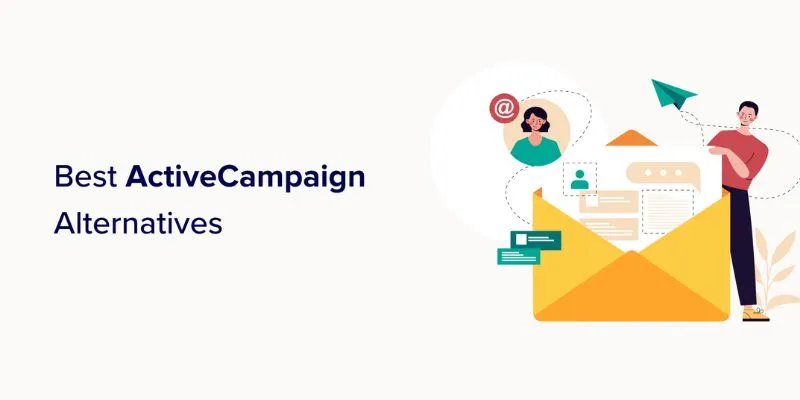
Explore The 11 Best ActiveCampaign Alternatives for Your Business

Which Are The 5 Best Pomodoro Timer Apps to Boost Your Productivity in 2025
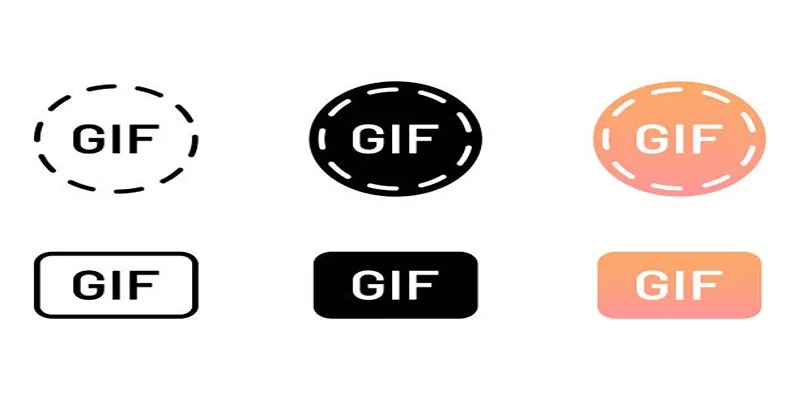
10 Creative Ways to Turn Your Videos into Stunning GIFs

Convert MXF Files Without Quality Loss: 5 Tools for Mac
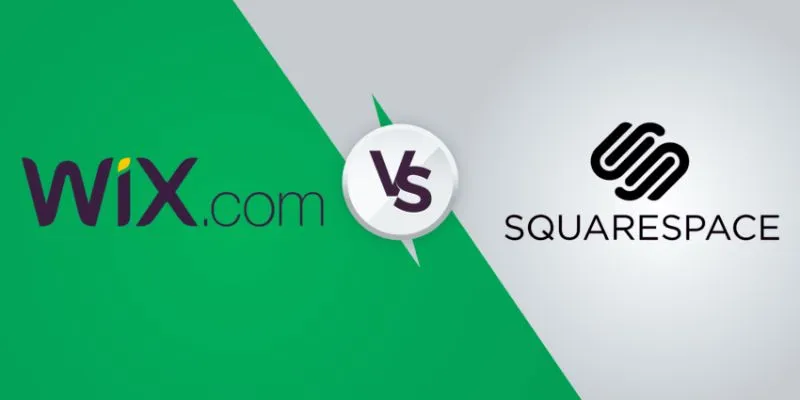
Wix vs. Squarespace: A Comprehensive Comparison to Find the Best Website Builder
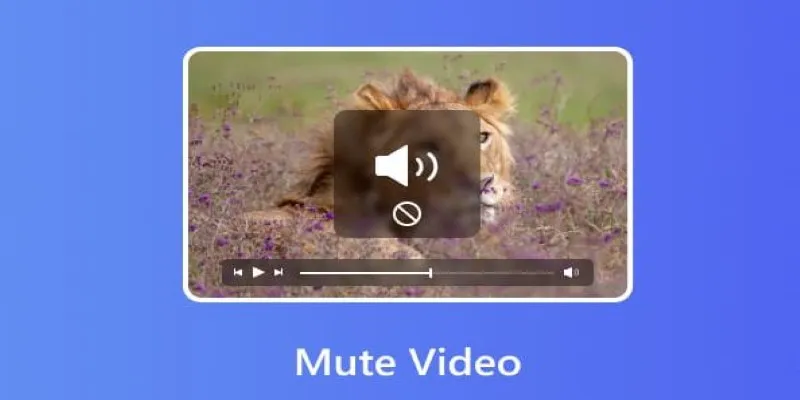
Mute Any Video on Desktop in Seconds: The Ultimate Guide
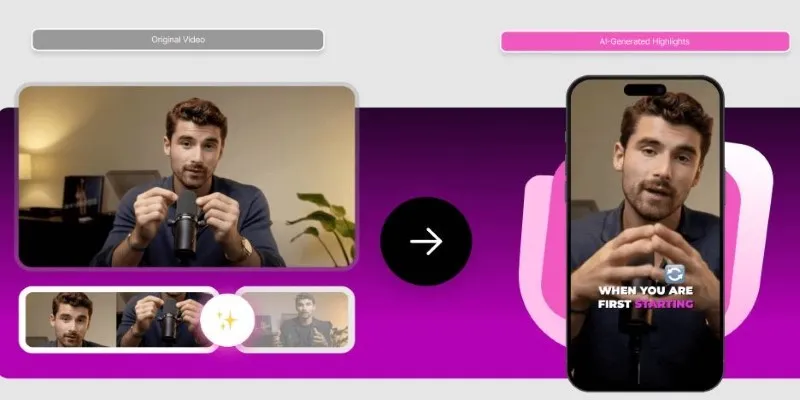
AI Highlight Video Makers: Top 3 Tools to Capture Best Moments
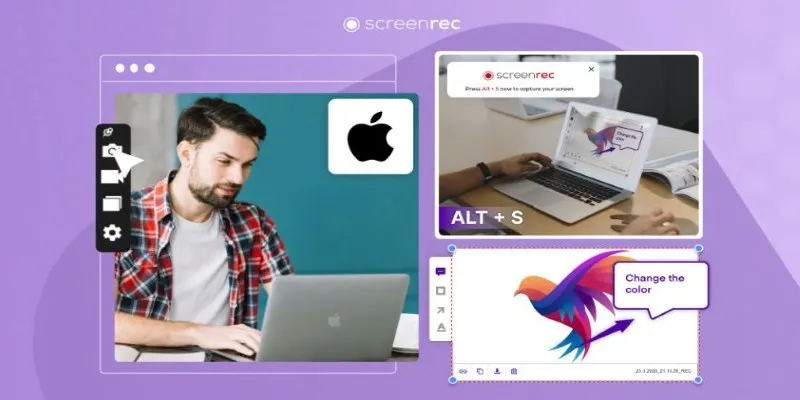
Lag-Free Screen Recording on Mac: 5 Tools You Need
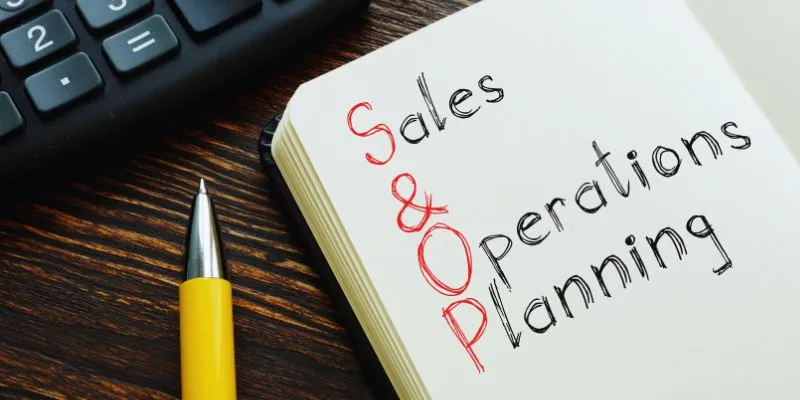
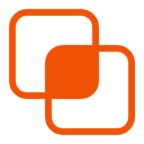 bobobk
bobobk