KineMaster Without Limits: Removing the Logo the Right Way
KineMaster is a favorite among mobile video editors, especially those who want to craft professional-looking content directly from their smartphones. Its ease of use, powerful features, and intuitive interface make it a go-to tool. But there's one thing that bothers almost every free user—the KineMaster watermark. That small logo sitting on the corner of your exported video can take away the polished look you’re aiming for.
Whether you're creating content for social media, a client, or just for personal use, getting rid of that watermark becomes a priority. This guide will walk you through the most effective and ethical ways to remove the KineMaster logo without cutting corners or compromising on quality.
Why Does the KineMaster Logo Appear in Your Videos?
KineMaster operates on a freemium model. That means you can use a lot of its core features without paying, but there's a trade-off—your videos will include a watermark. This is how the developers encourage users to upgrade to the premium version, which offers more tools, effects, and, most importantly, watermark-free exports. The watermark isn't just branding; it's a marker that your project was edited using the free version of the app. For casual use, this might not matter. But if you're trying to present yourself professionally, even a small logo can feel out of place. It might give viewers the impression that you're working with basic tools, which might not align with your personal or brand image.
There is also a technical component. When you press export on KineMaster's free version, the app inserts the watermark into your video automatically. It is not a distinct layer which can be easily removed. You cannot simply crop it out or hide it behind another element without sacrificing video aesthetics or resolution. That is why knowing what you have available to you is important.
Ethical and Practical Ways to Remove the KineMaster Watermark
Let’s talk solutions. The cleanest, safest, and most legitimate way to remove the watermark is by upgrading to KineMaster Premium. This version unlocks all features and completely removes the logo from your exports. It’s available as a monthly or annual subscription and is accessible on both Android and iOS. Once you’ve subscribed, every video you export will be free of branding, and you’ll gain access to an expanded asset store with transitions, music, and sound effects.

However, not everyone wants to—or can—pay for the premium plan. If you’re working on a one-off project or just trying out video editing, you may want a workaround. But here’s where it gets tricky. Many tutorials online suggest using modified APK files to get the premium version for free. While that might sound tempting, it’s risky. These unofficial versions are not only illegal, but they often contain malware or spyware. They might crash frequently or lead to permanent bans from KineMaster’s official servers. In short, the risks outweigh the benefits.
Another method that is occasionally recommended is screen recording your video while playing it back in the app and cropping the watermark during the recording. While it might technically get rid of the visible logo, it also reduces video quality significantly and often introduces unwanted artifacts. You lose frame accuracy, and audio syncing becomes a nightmare. This method is more of a patch than a real solution.
There’s also the route of post-production editing. Some people try to blur out or cover the watermark using another app, like Adobe Premiere Rush or InShot. You can place a logo, emoji, or black bar over the watermark. While this avoids tampering with KineMaster directly, it often results in a distracting visual patch that still makes your video look less refined. For creators aiming for a seamless final product, this approach can feel like a downgrade.
A Better Alternative: Leveraging Free Trials and Promotions
If you're looking to use KineMaster without its logo for a short period, there’s a middle ground worth considering—the free trial of KineMaster Premium. Many users overlook this option, assuming it's hidden behind multiple paywalls. But KineMaster occasionally runs promotions offering a 7-day free trial. You’ll need to enter payment details, but you won’t be charged if you cancel before the trial ends.

This trial unlocks every premium feature, including logo-free exports. It's especially useful if you have a single project that needs a polished look or if you want to test the waters before committing to a subscription. Just make sure you remember to cancel the trial if you decide not to continue to avoid automatic billing.
KineMaster also occasionally partners with mobile device manufacturers or app stores for bundled offers. For example, some Samsung or Xiaomi phones come with a few months of KineMaster Premium bundled with the purchase. If you have a new device, check for any available promotions. These hidden offers can provide you with access to watermark-free editing at no cost.
Using official options like free trials or bundled promotions ensures your account stays secure and your videos remain high quality. You're not violating any terms, and your final product maintains full resolution and clarity. For creators working within a limited budget, this approach offers a safe, effective way to produce polished content without the watermark.
Conclusion
Removing the KineMaster logo is less about aesthetics and more about maintaining creative control over your content. While free versions come with limitations, the upgrade to KineMaster Premium offers a clean, professional finish with no branding. For short-term needs, using the free trial or official promotions gives you watermark-free exports without financial commitment. Avoiding unofficial methods protects both your content quality and device security. Whether you're editing casually or building a content portfolio, choosing the right method to remove the watermark ensures your videos look polished and intentional. Make the choice that supports your workflow, respects your time, and reflects your creative goals.
Related Articles

Best Methods to Convert MKV to WAV Without Audio Quality Loss
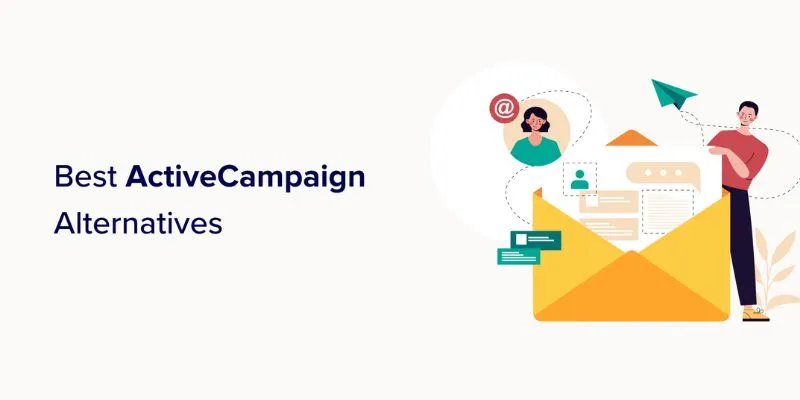
Explore The 11 Best ActiveCampaign Alternatives for Your Business

Revolutionize Your SEO Strategy with the 9 Best Audit Tools in 2025

The 9 Best Applicant Tracking Systems to Streamline Your Hiring Process
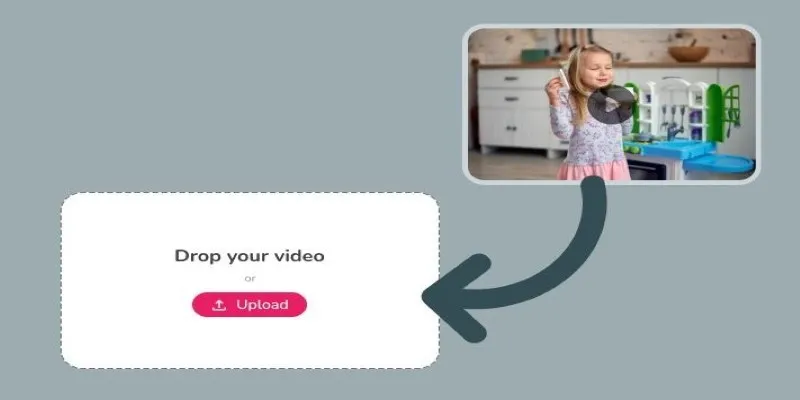
Best Tools to Convert Video Formats: Top 5 Transcoders You Need
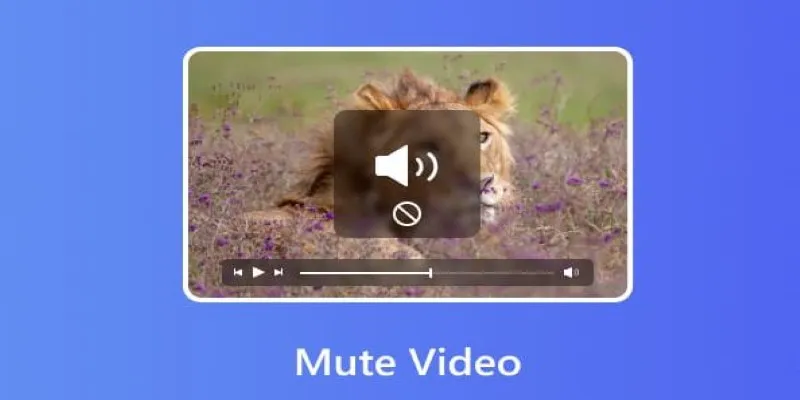
Mute Any Video on Desktop in Seconds: The Ultimate Guide
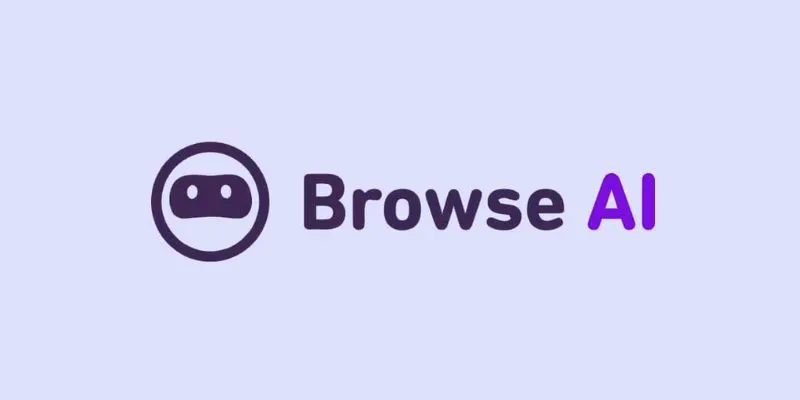
How to Use Browse AI to Scrape Data from Any Website: A Step-by-Step Guide

Which Are The 5 Best Pomodoro Timer Apps to Boost Your Productivity in 2025

Comparing the 5 Best MP4 to MOV Converters for 2025
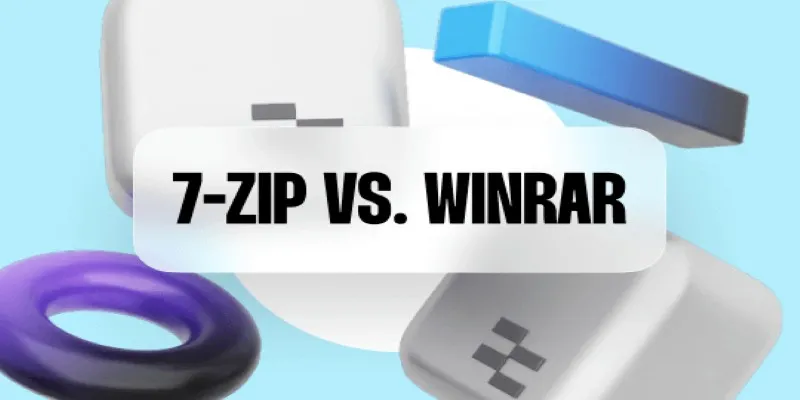
7-Zip vs. WinRAR: Best File Compression Tool Compared
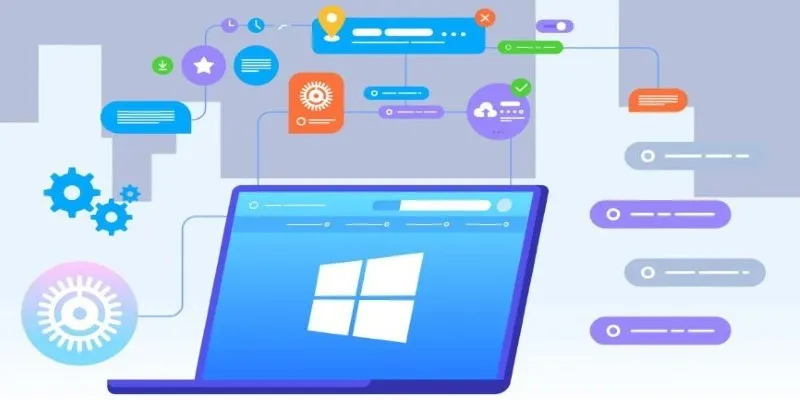
The Tool Debate: Browser-Based or Installed
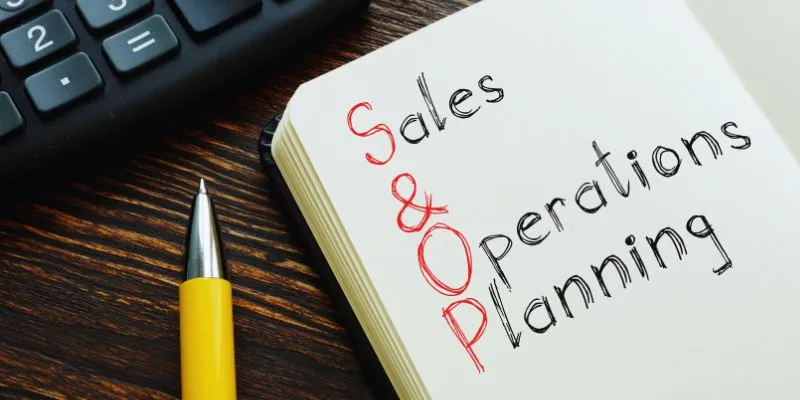
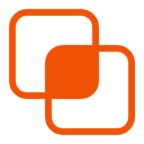 bobobk
bobobk