How to Convert WMV to MP4 Without the Internet: 7 Offline Tools
Converting WMV to MP4 goes beyond just changing file formats—it makes your videos more versatile, editable, and compatible with almost any device. Old WMV files from legacy devices or screen recordings may not play smoothly on modern platforms. While online converters can help, they often come with limitations, ads, and potential privacy concerns.
Offline tools, however, offer full control, eliminating the need for uploads or internet speed worries. Whether you’re a casual user or handling multiple files, offline WMV to MP4 converters give you the flexibility and privacy you need for seamless video management.
Top 7 Offline Tools to Convert WMV to MP4
Let’s break down seven reliable ways to convert WMV to MP4 completely offline, using tools that actually work without the fluff.
HandBrake: A Powerful Free Choice for Most Users
HandBrake is open-source, free, and surprisingly powerful in terms of its offerings. It supports a wide range of formats and lets you convert WMV to MP4 with ease. The interface is clean once you get used to it, and you can adjust settings like resolution, bitrate, and frame rate. This is great if you want to reduce file size or prepare files for a specific device.
The key thing to be aware of here is that HandBrake converts and compresses. That matters if your WMV files are enormous and you want them in a more compact format. It runs on Windows, Mac, and Linux and performs equally well across all three.
VLC Media Player: More Than Just a Video Player
You probably already have VLC installed to watch videos. But did you know it can convert formats, too? It's one of the simplest tools to use when you just need to switch a WMV file to MP4 without diving into too many settings.

In VLC, the conversion feature is tucked under the Media menu. You just add your WMV file, choose MP4 as the target, and hit start. That’s it. It’s not built for batch processing or advanced tweaks, but for a quick, offline conversion without installing extra software, VLC is solid.
Freemake Video Converter: User-Friendly With Good Format Support
Freemake has been around for years. While its free version used to have some limitations, it's still a reliable offline tool for Windows. It supports WMV, MP4, AVI, MOV, and other common formats, and its interface is extremely user-friendly.
Drag it into your WMV file, pick MP4, and hit convert—it's that simple. If you want to trim, crop, or rotate your video before converting, Freemake lets you do that, too. The main limitation is that it's only available for Windows and may add a watermark unless you upgrade, but for quick offline use, it gets the job done without confusion.
Any Video Converter: Offline Flexibility With Speed
Any Video Converter (AVC) is another offline option that strikes a nice balance between speed and customization. It's built for people who want more control over the conversion process but don't want to get bogged down in technical jargon.
AVC supports batch conversions, so if you’ve got ten WMV files to convert at once, this tool will save you time. You can set the output resolution, tweak the audio, and even add subtitles if needed. It’s lightweight, easy to install, and doesn’t hog system resources. Also, the MP4 files it produces tend to be smaller than the originals without losing much quality.
Format Factory: A Full-Package Multimedia Converter
Format Factory is more than just a video converter. It handles audio, images, and documents, too, which is handy if you work with different media types. The WMV to MP4 conversion process is quick and can be customized if needed.
This tool is especially useful if you want to convert files for specific devices. It has presets for phones, tablets, game consoles, and more. This means you can just pick your device and let Format Factory handle the technical details. The software runs on Windows and offers a reliable offline experience with no surprise limitations.
Movavi Video Converter: Simple and Polished
Movavi is not free, but it offers a smooth and polished experience for users who prefer clean design and intuitive controls. The WMV to MP4 conversion is fast, and Movavi offers hardware acceleration if your computer supports it, making the process even quicker.
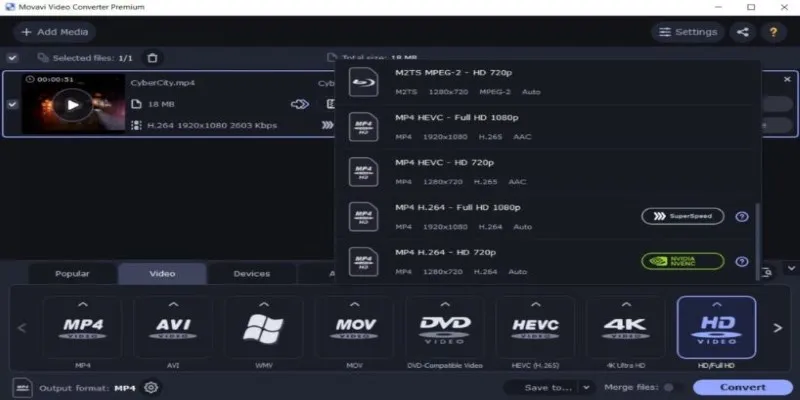
If you often need to trim clips, adjust colors, or sync subtitles during conversion, Movavi adds some editing power to the process. While it's a paid option, the free trial lets you try it out first. If you convert videos regularly and want a professional-feeling tool, it's worth considering.
Adobe Media Encoder: For Professional Workflows
Adobe Media Encoder is built for professional editors, especially those already using Adobe Premiere Pro or After Effects. It’s part of the Adobe Creative Cloud and is tightly integrated into those workflows. If your WMV files are part of a larger editing project, this tool can seamlessly convert them into MP4 and other broadcast-friendly formats.
It’s not for casual use. Adobe Media Encoder requires a subscription, and the interface isn’t the easiest for beginners. But for video professionals who need high-quality output, consistent encoding, and fine-tuned settings, it’s among the best offline tools available.
Conclusion
Converting WMV to MP4 offline is straightforward and offers several advantages, such as better privacy, no internet reliance, and more control over the process. Whether you choose free options like HandBrake and VLC or more feature-rich tools like Movavi and Adobe Media Encoder, each method provides a reliable solution based on your needs. By using offline tools, you ensure compatibility with a wide range of devices and maintain the quality of your videos. Choose the tool that best fits your workflow, and you’ll be converting your WMV files to MP4 in no time.
On this page
Top 7 Offline Tools to Convert WMV to MP4 HandBrake: A Powerful Free Choice for Most Users VLC Media Player: More Than Just a Video Player Freemake Video Converter: User-Friendly With Good Format Support Any Video Converter: Offline Flexibility With Speed Format Factory: A Full-Package Multimedia Converter Movavi Video Converter: Simple and Polished Adobe Media Encoder: For Professional Workflows ConclusionRelated Articles

Revolutionize Your SEO Strategy with the 9 Best Audit Tools in 2025
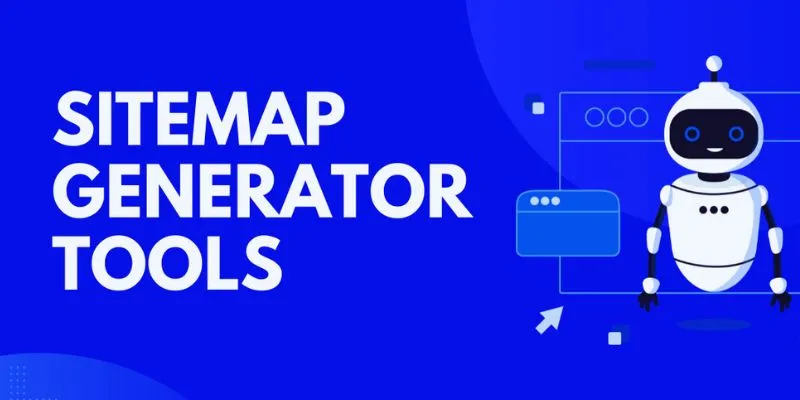
The 8 Best Sitemap Generator Tools for 2025: An Ultimate Guide
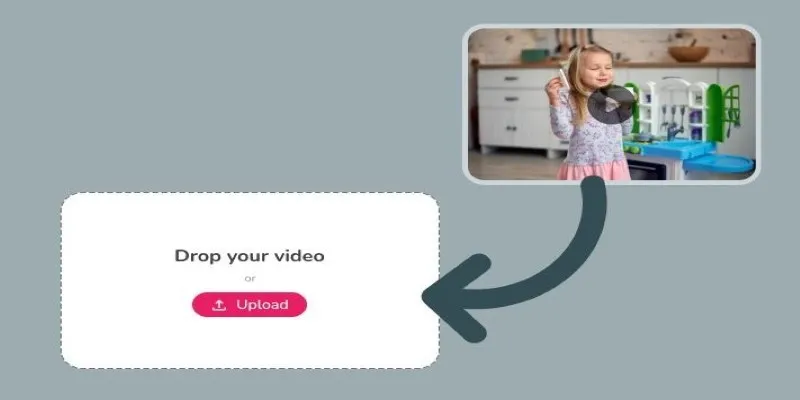
Best Tools to Convert Video Formats: Top 5 Transcoders You Need
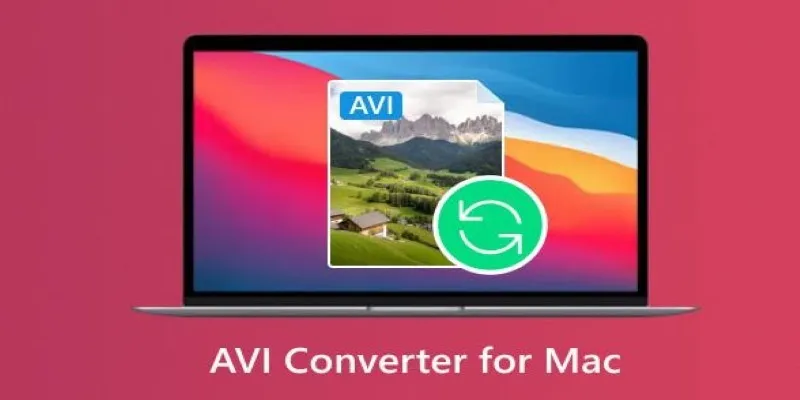
Top AVI Converters for Mac: 7 Popular Tools to Try in 2025

Discover the 9 Best Tools for Modern Web Design in 2025
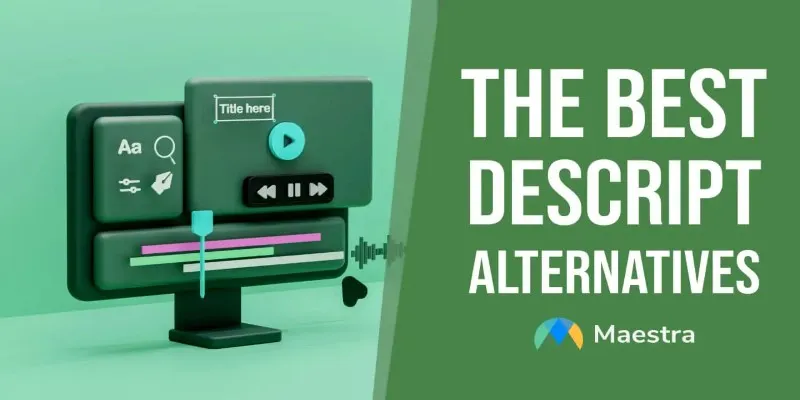
Descript Not Enough? Try These 5 Powerful Editing Alternatives

Best Tools: 4 Video Players for Frame-by-Frame Analysis
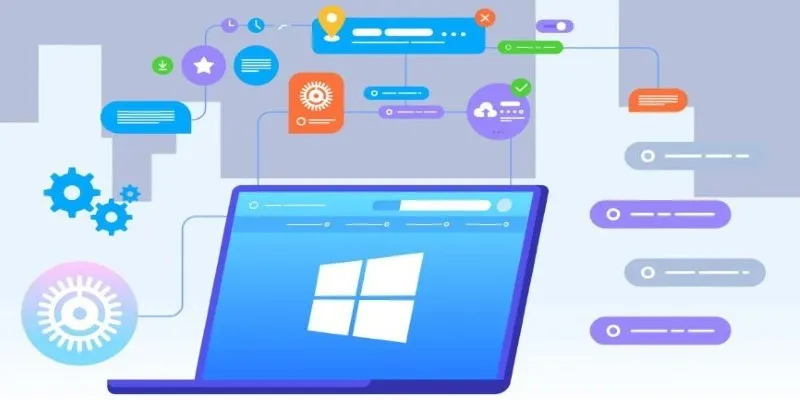
The Tool Debate: Browser-Based or Installed
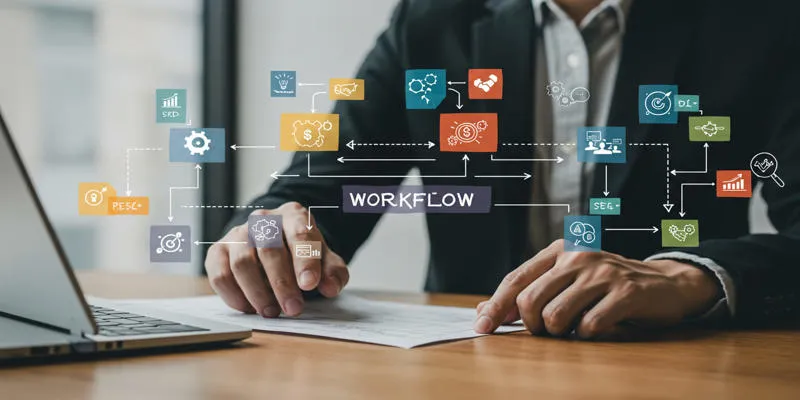
Workflow management
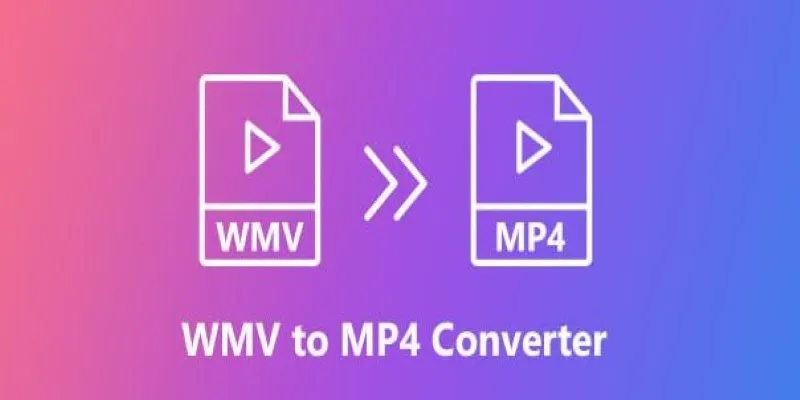
How to Convert WMV to MP4 Without the Internet: 7 Offline Tools
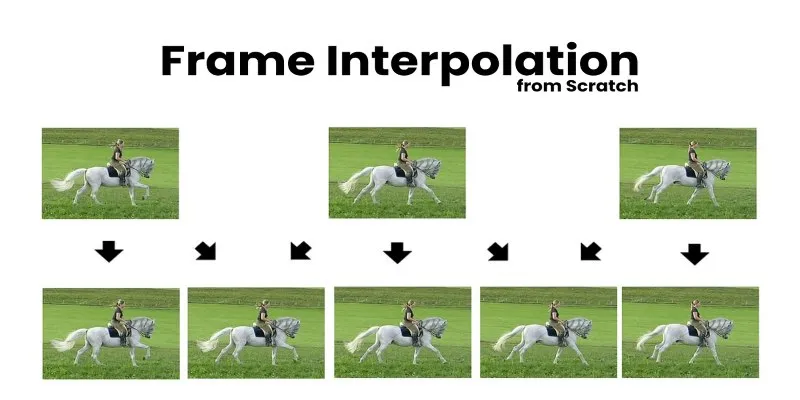
Boost Video Quality with AI: A Complete Guide to Frame Interpolation
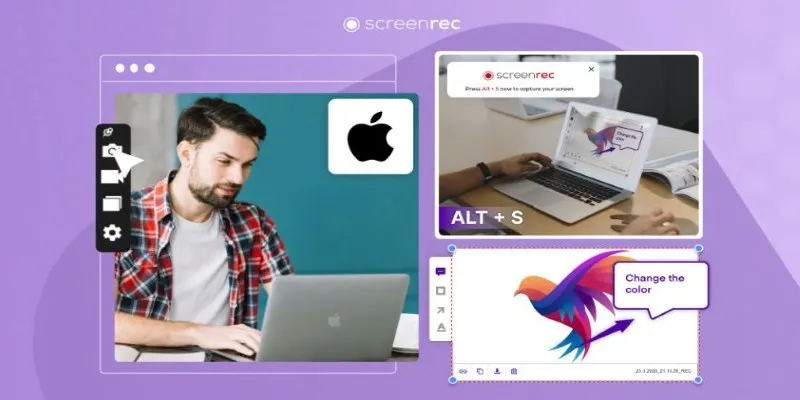
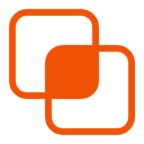 bobobk
bobobk