Best Tools to Convert Video Formats: Top 5 Transcoders You Need
There's something oddly annoying about trying to watch a video only to be met with an error that says the format isn't supported. We've all been there—digging through settings, downloading sketchy converters, or giving up altogether. The truth is that video formats can be a mess, especially when switching between devices or platforms. That's where a solid video transcoder comes in.
It quietly does the heavy lifting—converting, compressing, and cleaning up your files, so you don't have to worry about the tech. If you've been looking for a tool that just works without a headache, you're in the right place.
5 Best Tools to Convert Video Formats
If you're fed up with working with playback errors or clunky converters, these 5 tools provide the reliability and speed you require to do the job right.
HandBrake: Open Source Powerhouse with a Straightforward Flow
HandBrake has earned its reputation as a go-to video transcoder for good reason. It’s free, open source, and dependable. What makes it special is how it balances usability with deeper control. If you just need to convert a video quickly, the presets make it simple. But if you’re feeling technical, you can fine-tune resolution, bitrate, audio tracks, subtitles, and more.
It supports major formats like MP4, MKV, and WebM and doesn't clutter the interface with flashy extras. HandBrake is streamlined, no-frills software that gets the job done without trying to impress you with design. It won’t support absolutely every format out there, but it covers the ones that matter most.
Whether you're prepping a video for mobile playback or compressing a large file to save space, HandBrake is consistent and efficient. It’s especially handy for people who don’t want to pay for basic functionality but still want professional results.
FFmpeg: A Giant Beneath the Surface
FFmpeg is a powerful, command-line video transcoder that feels more like a toolkit than a simple app. It’s not for beginners, but once you understand how to use it, it becomes incredibly versatile. FFmpeg supports nearly every video and audio format imaginable and allows for tasks like converting, compressing, cropping, and merging files—all with one or two commands.

You can process batches of files, strip audio, burn in subtitles, and even stream from one format to another. But there’s no graphical interface. It’s all text commands, which can be intimidating if you’ve never worked with a terminal. That said, it’s widely used in video platforms and editing systems behind the scenes.
FFmpeg offers raw power for users who are comfortable typing commands or following online guides. It's incredibly fast, flexible, and well-suited for anyone who wants complete control over the video conversion process without visual distractions.
Wondershare UniConverter: User-Friendly with a Polished Finish
Wondershare UniConverter is designed for users who want to convert videos without struggling through menus or complex settings. It offers a clean, easy-to-navigate interface that still packs in some impressive features. You can convert to and from just about any format, trim or crop videos, and add subtitles—all from one dashboard. It also includes DVD burning, compression, and screen recording tools.
The standout feature is GPU acceleration, which speeds up the conversion process if your hardware supports it. UniConverter doesn’t feel bloated or slow, even when dealing with high-resolution files. It’s a paid tool, which might be a drawback for casual users, but the polish and time-saving features help justify the cost.
You can even transfer files directly to your devices after conversion. For people who want a sleek, well-organized tool that doesn’t skimp on capability, Wondershare UniConverter makes video format conversion quick, simple, and nearly effortless.
Shutter Encoder: Underrated but Extremely Capable
Shutter Encoder might not be a household name, but it delivers professional-grade features without a professional-grade price. It’s free, runs efficiently, and uses FFmpeg in the background, giving it access to a wide variety of formats and conversion options. Unlike FFmpeg, though, Shutter Encoder has a user interface, which makes all those powerful features easier to handle.
You can batch-convert files, adjust compression settings, apply filters, or even prepare files for professional editing platforms like Final Cut and Premiere. It's updated often and handles high-resolution files with impressive stability. One of its most useful tools is timecode and metadata control, something few free transcoders offer.
The interface isn’t fancy, but it’s functional and well laid out. It’s especially good for content creators who need fast, repeatable results without diving into complicated settings. If you’re looking for a quiet workhorse that doesn’t demand much but delivers a lot, Shutter Encoder fits the bill.
Movavi Video Converter: Clean, Smooth, and Built for Speed
Movavi Video Converter is perfect for people who want a fast, hassle-free way to convert video files. Its clean design and responsive interface make it easy to load a file, pick a format, and start converting in seconds. It supports over 180 formats and presets for different devices, so you don’t need to guess what works on your phone or tablet.
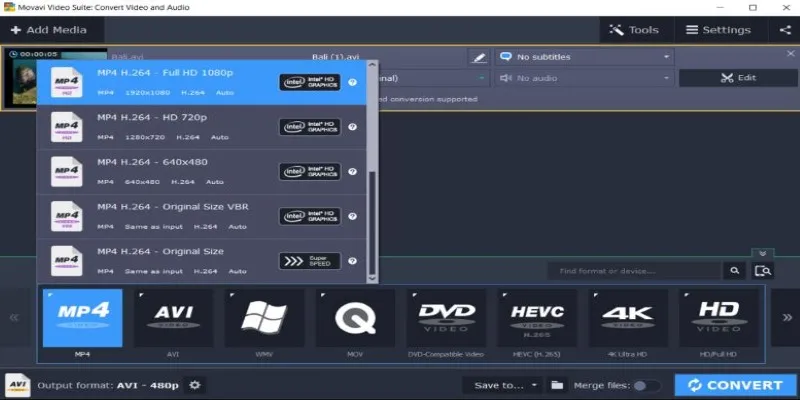
Movavi also includes light editing tools—trim, crop, subtitle support—and a preview window so you can double-check your work before saving. The conversion speed is impressive, especially on modern machines, and it handles large files without freezing or crashing. While it’s not free, the pricing is fair for what you get.
There’s even a free trial to test things out. It’s ideal for anyone who wants a user-friendly tool with professional-level speed and format flexibility, all wrapped in a simple package that doesn’t overwhelm the user with options.
Conclusion
Choosing the right video transcoder depends on your needs and expertise. Tools like HandBrake and Shutter Encoder offer great flexibility for those who like control, while FFmpeg is perfect for advanced users. For a more user-friendly experience, Wondershare UniConverter and Movavi Video Converter provide smooth, quick solutions. Each of these transcoders can handle various formats with ease, ensuring your videos are compatible across all devices. Whether you're a beginner or a professional, these tools help streamline video conversion tasks, saving you time and hassle while maintaining quality.
On this page
5 Best Tools to Convert Video Formats HandBrake: Open Source Powerhouse with a Straightforward Flow FFmpeg: A Giant Beneath the Surface Wondershare UniConverter: User-Friendly with a Polished Finish Shutter Encoder: Underrated but Extremely Capable Movavi Video Converter: Clean, Smooth, and Built for Speed ConclusionRelated Articles
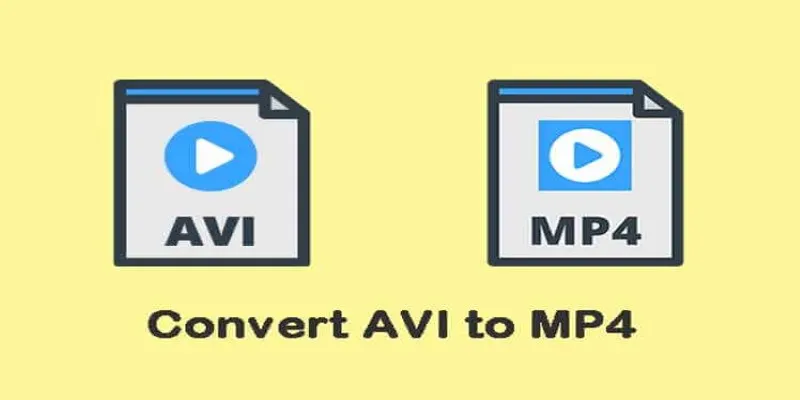
Convert AVI to MP4: Best 5 Tools for Fast and High-Quality Results
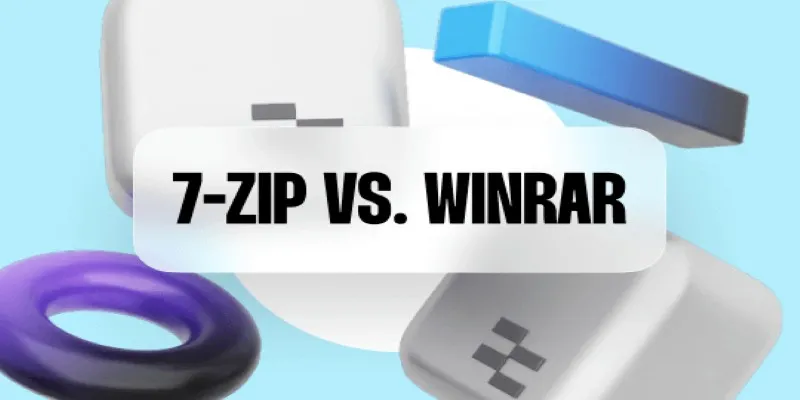
7-Zip vs. WinRAR: Best File Compression Tool Compared
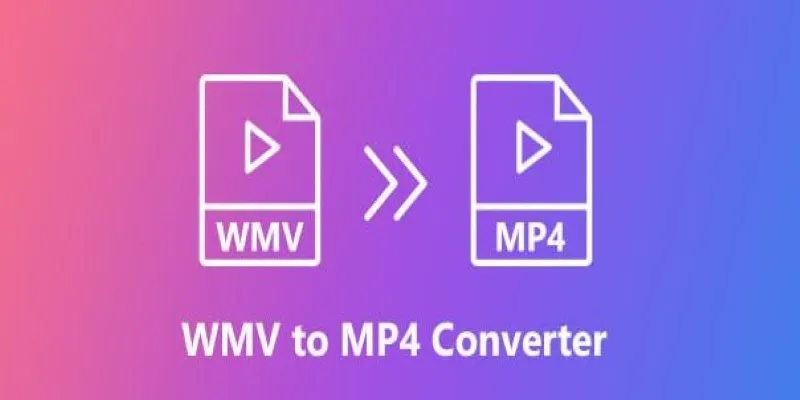
How to Convert WMV to MP4 Without the Internet: 7 Offline Tools
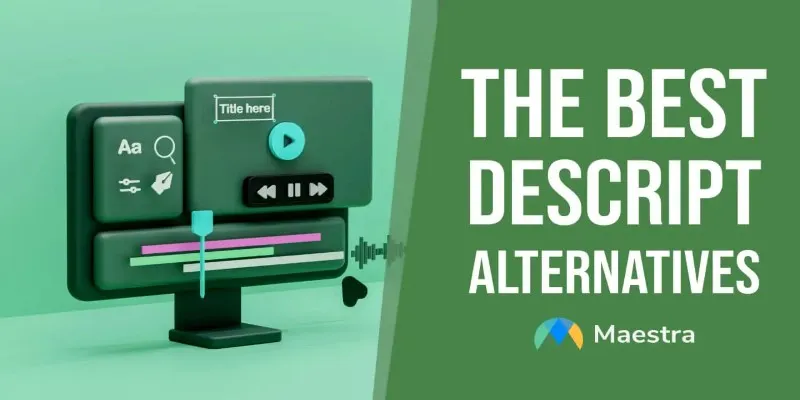
Descript Not Enough? Try These 5 Powerful Editing Alternatives

Best Methods to Convert MKV to WAV Without Audio Quality Loss
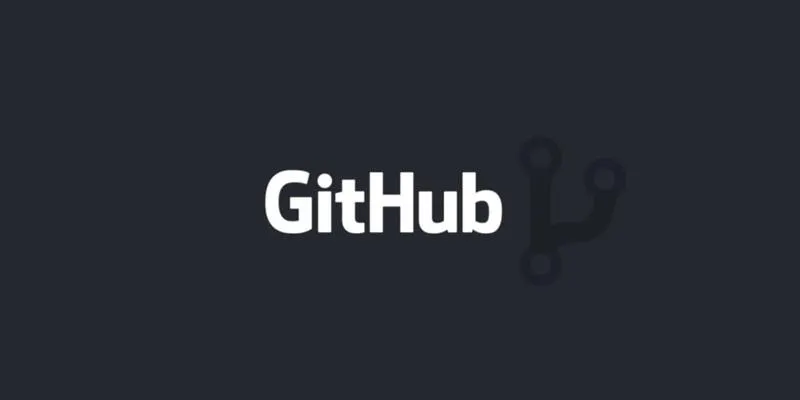
How to Push Code to GitHub: A Step-by-Step Guide

Revolutionize Your SEO Strategy with the 9 Best Audit Tools in 2025
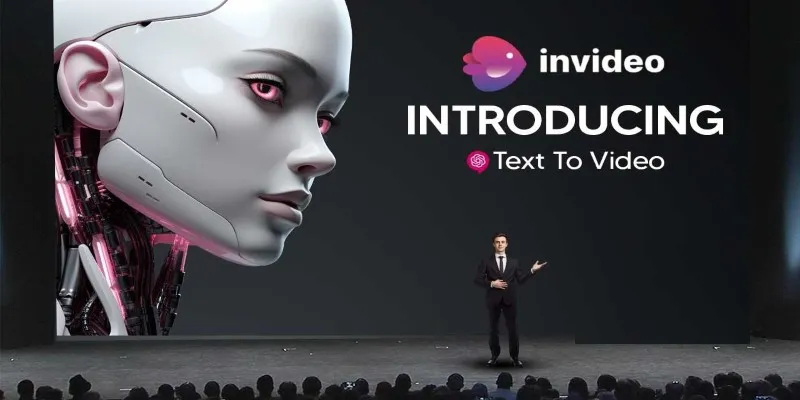
InVideo AI Full Review: Everything You Need to Know Before Using It
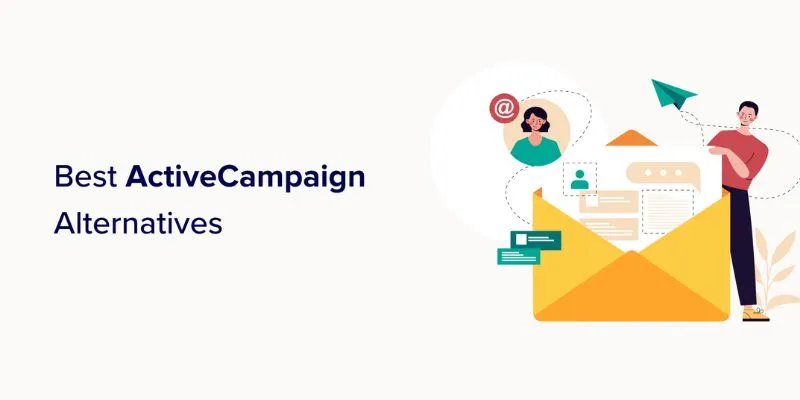
Explore The 11 Best ActiveCampaign Alternatives for Your Business
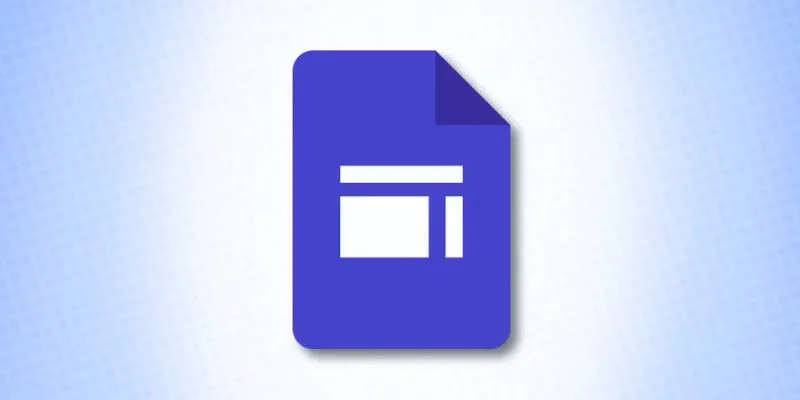
What is Google Sites And How to Use It Effectively: A Beginner's Guide
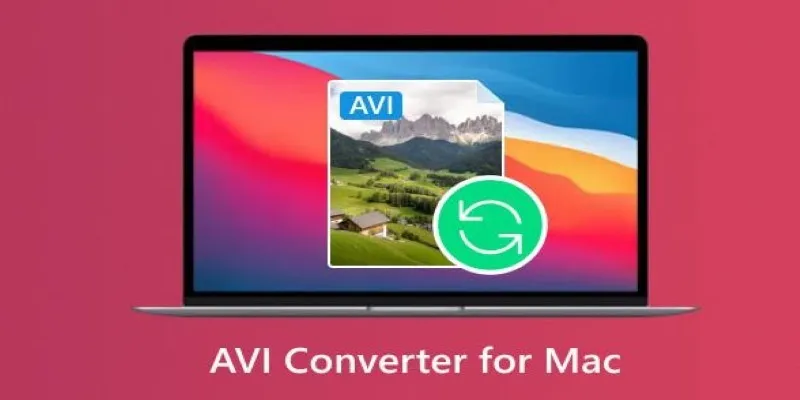
Top AVI Converters for Mac: 7 Popular Tools to Try in 2025
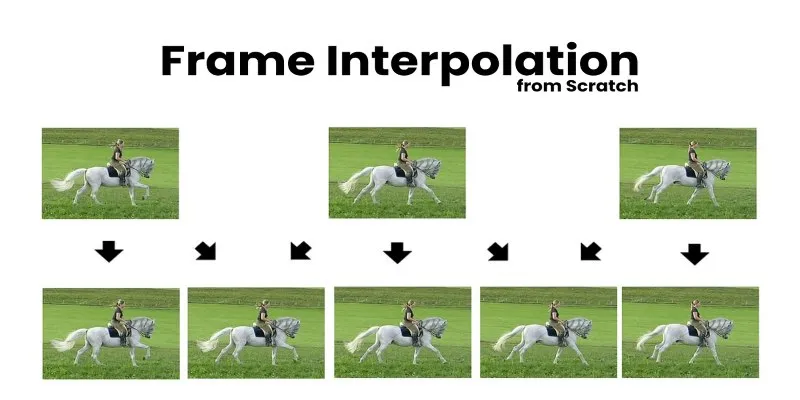
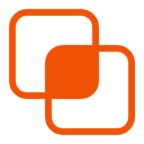 bobobk
bobobk