Record Your Screen: 10 Best GIF Creator Tools
Sometimes, a static screenshot just doesn't cut it. Whether you're explaining a bug, creating a quick tutorial, or showing off a new feature, recording your screen as a GIF is a lightweight, easy-to-share solution. GIF recorders make this possible with just a few clicks—no heavy video files, no complex editing.
The best ones are fast and simple and keep your file sizes small. With so many options available, finding the right tool depends on your needs. This article explores 10 of the best GIF recorders that help you capture your screen to GIFs smoothly, whether you're on Windows, macOS, or Linux.
Top 10 GIF Recorders
Each of these tools stands out for its ease of use, performance, and unique strengths when it comes to turning screen activity into GIFs.
ScreenToGif
ScreenToGif is a lightweight open-source recorder for Windows. It opens with a drag-and-record interface and includes a built-in editor for trimming, adding text, and deleting frames. It supports fine control over resolution, frame rate, and file size. You can export GIFs without watermarks and save them directly. The experience is quick, intuitive, and completely ad-free. It's perfect for tutorials, demonstrations, or bug reports where a quick and editable GIF is more effective than full-screen video recordings.
LICEcap
LICEcap offers a fast, minimalist way to capture your screen to GIFs. You simply drag the window, choose your frame rate, and hit record. It supports Windows and macOS, allowing direct export to .GIF or.LCF formats. While it doesn’t offer editing or flashy features, its strength lies in simplicity. It’s especially useful for quick workflows, short bug demos, or step-by-step guides. If you need straightforward, no-frills screen-to-GIF capture, LICEcap is one of the most efficient tools available.
ShareX
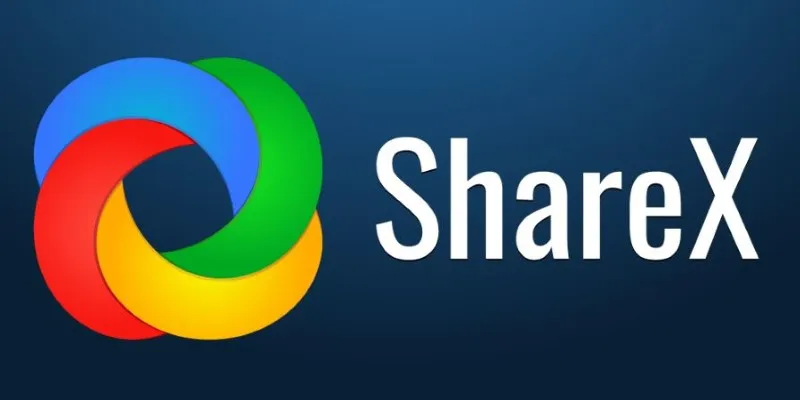
ShareX is a powerful open-source capture tool packed with features. It handles full-screen recording, region selection, scrolling windows, and exports to GIFs. It also includes an automation system and an advanced editor for trimming or adding effects. Though it has a steeper learning curve, its customization options make it ideal for tech-savvy users. You can upload directly to cloud services, making sharing quick and painless. If you want full control and advanced features, ShareX offers unmatched flexibility in the GIF recorder space.
GifCam
GifCam is a compact, Windows-only tool that overlays a recording window onto your screen. It lets you record, edit frame-by-frame, and export with various quality settings. You can add captions, delete pauses, and reduce frame counts for smaller files. It also includes a Green Screen mode for improved visual clarity. Though its design feels a bit dated, the editing tools make it one of the most versatile choices. GifCam is perfect for creating lightweight, polished GIFs without complex steps.
Gyazo
Gyazo is a cloud-based GIF recorder focused on speed and simplicity. After selecting the screen area and recording, it instantly uploads your GIF to a private online library with a shareable link. It's ideal for teams, bug reporting, and walkthroughs. The free version limits duration and history, but the premium unlocks more. You won't find deep editing tools here, but if you value instant access and frictionless sharing, Gyazo is a reliable option for capturing quick screen moments and sharing them fast.
Peek
Peek is built specifically for Linux users on GNOME desktops. It offers a clean, straightforward interface where you select the area and hit record. It's designed to create short animated GIFs without overcomplicating the process. There are no built-in editors or extra features—it’s intentionally minimal. Still, the output is optimized and clean, making it great for tutorials or bug demonstrations. For Linux users needing a dependable screen-to-GIF tool that works seamlessly in a GNOME environment, Peek does the job well.
Recordit
Recordit is a lightweight tool for macOS and Windows that focuses on speed. You select a screen region, start recording, and the file uploads to the cloud for instant sharing. Though it records in MP4 format, you can convert it to a GIF via their web platform. It doesn’t include editing or offline saving, but for short, easy-to-share recordings, it’s incredibly convenient. If you’re often sending visual instructions or app walkthroughs, Recordit simplifies the process by minimizing extra steps.
CloudApp
CloudApp combines screen recording, screenshots, and sharing into one sleek package. You can record any portion of your screen, annotate in real time, and generate a shareable link instantly. It supports GIF export, making it handy for tutorials, product demos, or team feedback. The free version has limits, but its ease of use and clean interface make it a favorite for teams. If you're already using productivity tools like Slack or Trello, CloudApp fits right into your workflow without adding friction.
GIPHY Capture
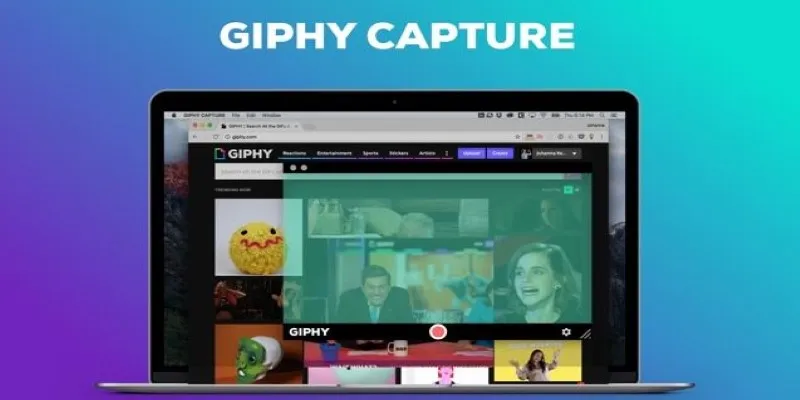
GIPHY Capture is a simple macOS-exclusive tool for recording and creating GIFs. Users can select a screen area, hit record, and trim the clip afterward. It's perfect for quick demos, tutorials, or fun visual messages. The app allows frame rate and loop adjustments before export and integrates smoothly with the GIPHY platform for easy sharing. While it lacks advanced features, its sleek design and ease of use make it a great choice for creatives who value simplicity.
Screen Recorder by VEED
VEED’s screen recorder is browser-based and doesn’t require installation. You grant screen access, select your region, and start recording. Once done, you can edit the video or convert it to a GIF online. It’s best for users on shared computers, Chromebooks, or anyone avoiding downloads. While it doesn’t offer deep editing features, it’s convenient and fast for everyday tasks. If you want to quickly capture your screen to GIFs using only your browser, VEED’s recorder is a reliable solution.
Conclusion
GIF recorders make it simple to turn screen activity into clear, lightweight visuals. Whether you're sharing a quick tutorial, reporting a bug, or creating content, the right tool saves time and gets your point across. From full-featured apps to quick web-based tools, there’s a fit for every workflow. Focus on what you need—speed, editing, or sharing—and choose the recorder that handles it best. With the right setup, you can capture your screen to GIFs without missing a beat.
Related Articles
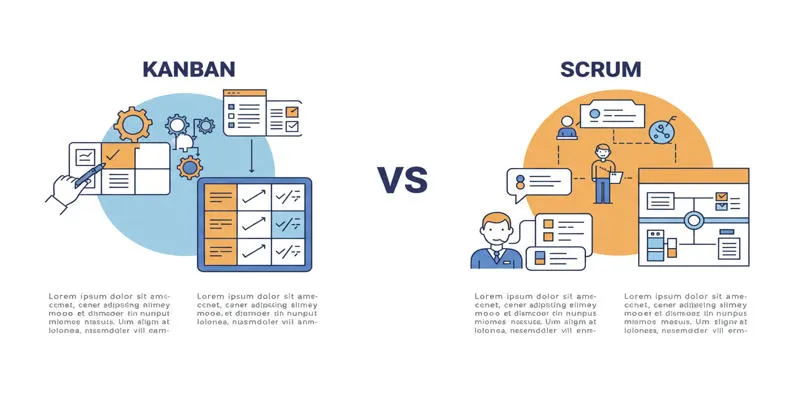
Kanban vs. Scrum
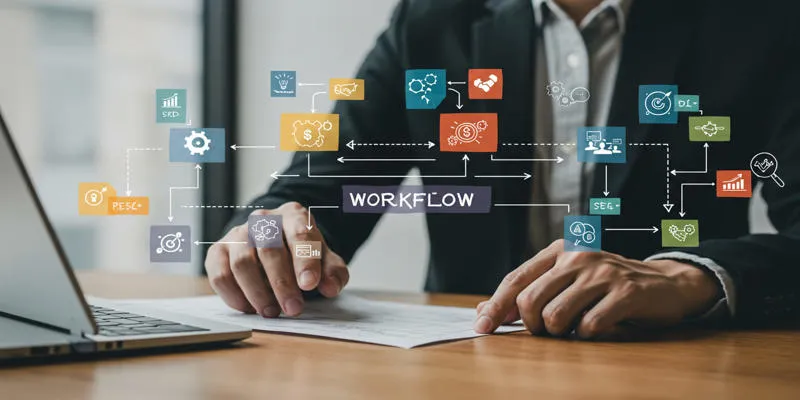
Workflow management
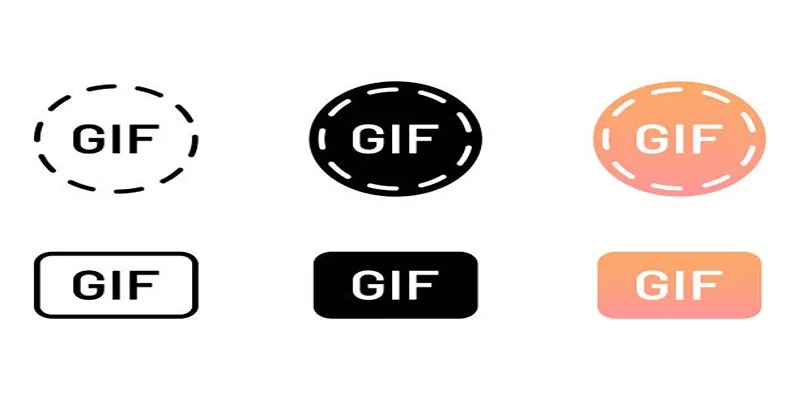
10 Creative Ways to Turn Your Videos into Stunning GIFs
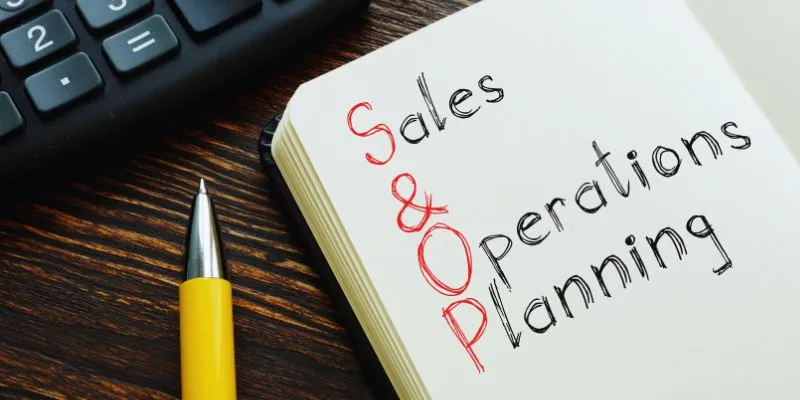
The Basics of S and OP: A Beginner’s Guide to Sales and Operations Planning

Understanding Data Extraction and Automating It Efficiently
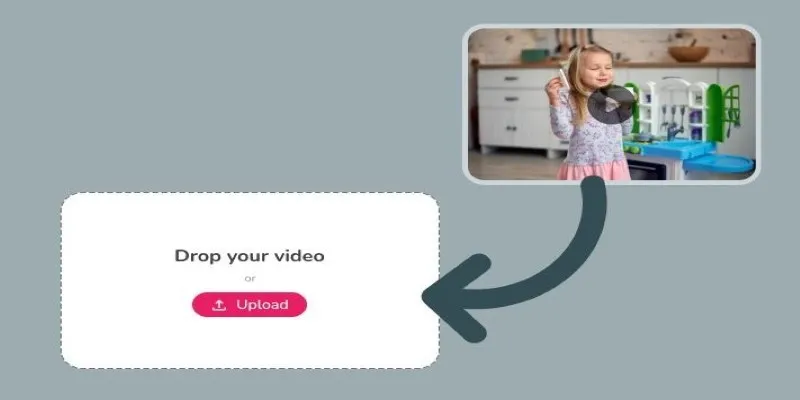
Best Tools to Convert Video Formats: Top 5 Transcoders You Need

Which Are The 5 Best Pomodoro Timer Apps to Boost Your Productivity in 2025
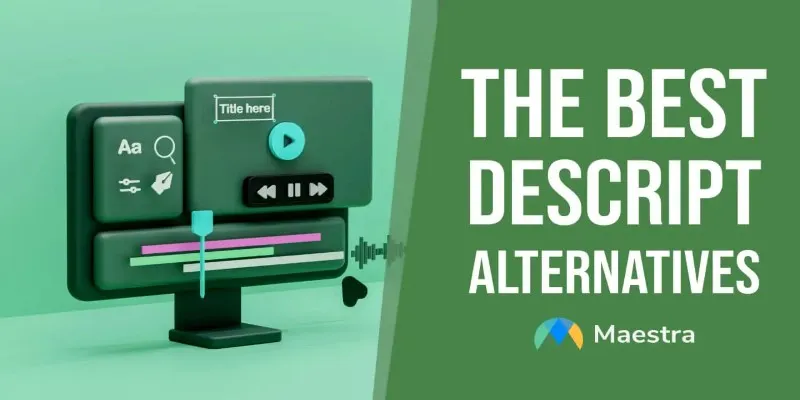
Descript Not Enough? Try These 5 Powerful Editing Alternatives
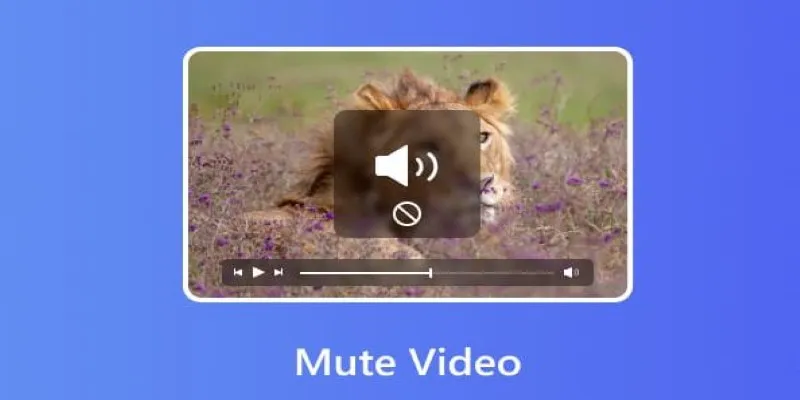
Mute Any Video on Desktop in Seconds: The Ultimate Guide
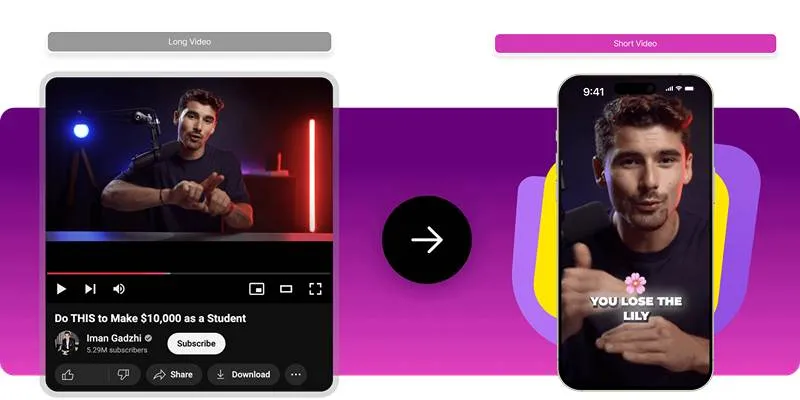
Free Video Converter Tools for Easy TikTok and Instagram Uploads

KineMaster Without Limits: Removing the Logo the Right Way
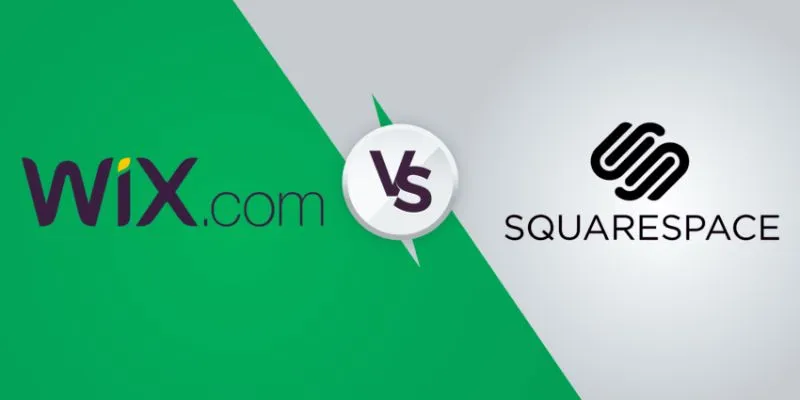
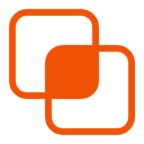 bobobk
bobobk