How to Push Code to GitHub: A Step-by-Step Guide
Putting your code on GitHub is the basic step for letting others work with your project. GitHub provides a strong platform for developers to work together while recording edits and controlling different code versions. This article shows you how to put your existing project to GitHub through both command line and GitHub Desktop. We will discuss basic SEO steps to help other users locate your GitHub documents.
Introduction to GitHub and Git
GitHub serves as an online service for developers to create and modify source code updates together. GitHub employs Git version control technology to record and display code transformation history. Through Git different programmers can modify a single project at once while Git tracks and saves all code changes.
Why Use GitHub?
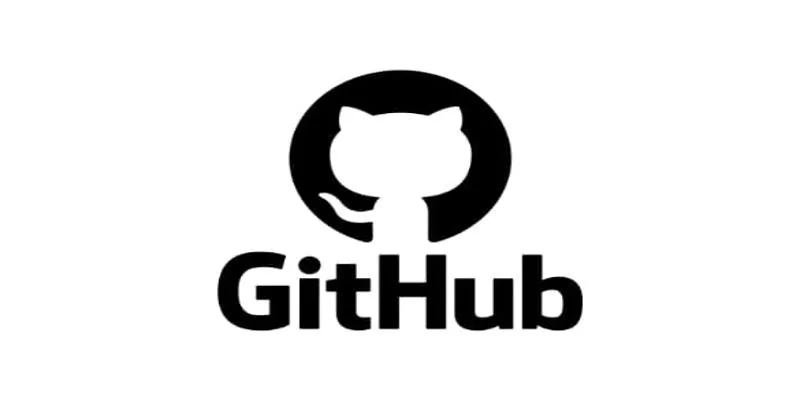
GitHub connects many developers working on one project through its pull request and code review tools.
- Version Control records and saves every modification that takes place to source code.
- GitHub becomes the primary platform for open-source projects since developers can work together and access the source code.
- Share Your Repository Content with GitHub Through Command Line Interface.
- You can streamline the GitHub project upload process by following several sequential steps through command line operations.
Step 1: Create a GitHub Repository
- Log in to your GitHub account.
- Click on the plus sign (+) in the top right corner.
- Select New repository.
- Fill in the repository name, description, and choose whether it should be public or private.
- Click Create repository.
Step 2: Initialize Git in Your Project
- Open Git Bash or your terminal.
- Navigate to your project directory using the cd command. For example:
- bash
cd path/to/your/project
- Initialize a Git repository by running:
- bash
git init
Step 3: Add and Commit Your Files
- Add all files in your project to the Git index:
- bash
git add .
- Commit these files with a meaningful message:
- bash
git commit -m "Initial commit of project files"
Step 4: Add the GitHub Repository as a Remote
- Copy the HTTPS URL of your GitHub repository.
- Add the GitHub repository as a remote named origin:
- bash
git remote add origin https://github.com/your-username/your-repo-name.git
Step 5: Push Your Changes to GitHub
- Push your changes to the GitHub repository using:
- bash
git push -u -f origin main
- The -u option sets the upstream tracking information.
- The -f option forces the push if there are any conflicts.
Note on Branch Names
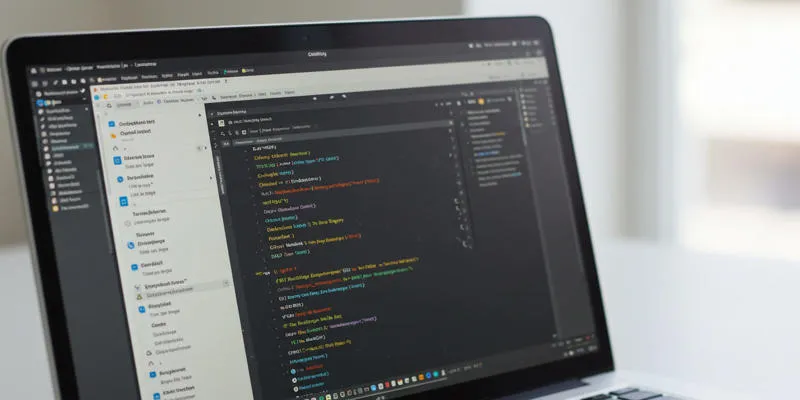
In newer Git versions, the default branch name is main instead of master. Adjust the branch name in the git push command accordingly.
Use the GitHub Desktop app to submit your updates to online GitHub hosting.
GitHub Desktop creates a visual tool to handle repositories because it serves users who do better work through graphical user interfaces rather than command lines.
Step 1: Install GitHub Desktop
Install GitHub Desktop from the GitHub website to your system.
Press the GitHub Desktop application button and provide your GitHub account information to sign in.
Step 2: Create a New Repository
Select File in GitHub Desktop and press New Repository.
You can make a new repository on GitHub first and afterward clone it with GitHub Desktop.
Step 3: Clone the Repository
Choose the Clone a repository from the internet option when you started the repository on GitHub.
Type the repository URL and select a local location to download it.
Step 4: Add Your Project Files
Paste all your project files into the new repository on your device.
Check your modified work by starting GitHub Desktop.
Step 5: Commit and Push
Use GitHub Desktop to submit your commit message through the Commit to main process.
Choose Publish branch to upload your recent work from GitHub to GitHub.
SEO Best Practices for GitHub Documentation
You can make your GitHub documentation search engine friendly to help more users discover your projects in addition to normal Git collaboration work.
Understanding SEO
Your content needs SEO to become easier for users to find. Follow these best steps to improve your GitHub documentation performance:
- Understand your content users to create information that helps them successfully.
- Create material that solves specific challenges of your target audience.
- Clear Language: Use simple, clear language and structure your content with headings.
- Keywords: Incorporate relevant keywords into your content and metadata.
- Use all necessary metadata fields for title and description because they assist search engines in discovering your content.
Optimizing README Files
Visitors to your GitHub repository are most likely to encounter the README file first. Follow these steps to improve your README file for search engine visibility.
Place important keywords in both title sections and written text areas of your README document.
Clear Structure: Organize your content with clear headings and sections.
Reference related materials available elsewhere in your repository and documentation.
Show Pictures: Add screenshots or images to display important information.
Advanced Git Techniques
When you feel confident using Git commands to push changes to GitHub you can learn additional Git tools to make your work better.
Create branches to work with different code versions and features.
Request updates from collaborators through pull requests as your last step before finalizing changes.
Set up Git hooks to run automatic code checks including style and tests before pushing changes.
Branching Strategy
When projects become hard to handle a strategic branch system provides useful control. Here’s a common approach:
Main Branch: Use the main branch for stable, production-ready code.
Design different feature branches for adding and fixing system components.
Combine your completed feature branches into main once team members approve them.
Troubleshooting Common Issues
You might face problems when you attempt to publish your work to GitHub. This list shows typical issues with their solutions.
Check your sign-in details when problems occur and substitute SSH key authentication if needed.
Update your local files by retrieving current changes through git pull then solve the conflicts by hand.
Manage large file submissions using Git LFS so you do not load these files directly to GitHub.
Conclusion
You can easily send your project to GitHub by working through both command line commands and GitHub Desktop. Each of these steps helps you work easily with team members while keeping a record of all your source code updates. When you follow SEO guidelines your GitHub documentation will reach more readers from your target audience.
On this page
Introduction to GitHub and Git Why Use GitHub? Step 1: Create a GitHub Repository Step 2: Initialize Git in Your Project Step 3: Add and Commit Your Files Step 4: Add the GitHub Repository as a Remote Step 5: Push Your Changes to GitHub Note on Branch Names Step 1: Install GitHub Desktop Step 2: Create a New Repository Step 3: Clone the Repository Step 4: Add Your Project Files Step 5: Commit and Push SEO Best Practices for GitHub Documentation Understanding SEO Optimizing README Files Advanced Git Techniques Branching Strategy Troubleshooting Common Issues ConclusionRelated Articles

Understanding Data Extraction and Automating It Efficiently

Which Are The 5 Best Pomodoro Timer Apps to Boost Your Productivity in 2025
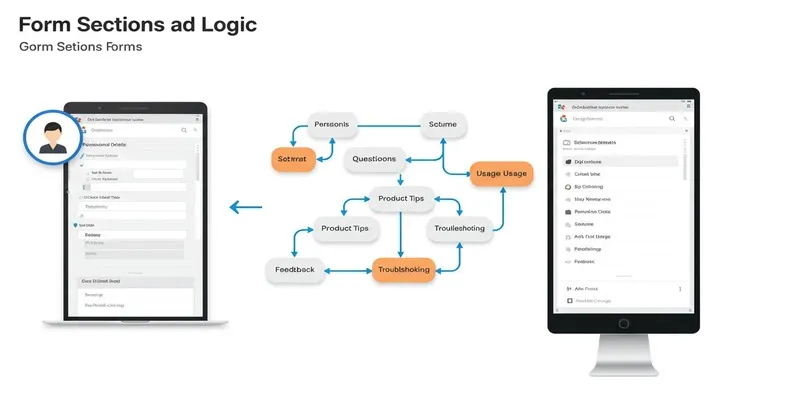
A Comprehensive Guide to Create Form Sections and Logic in Google Forms

KineMaster Without Limits: Removing the Logo the Right Way

7 of the Best Gmail Filters to Organize Your Inbox and Save Time
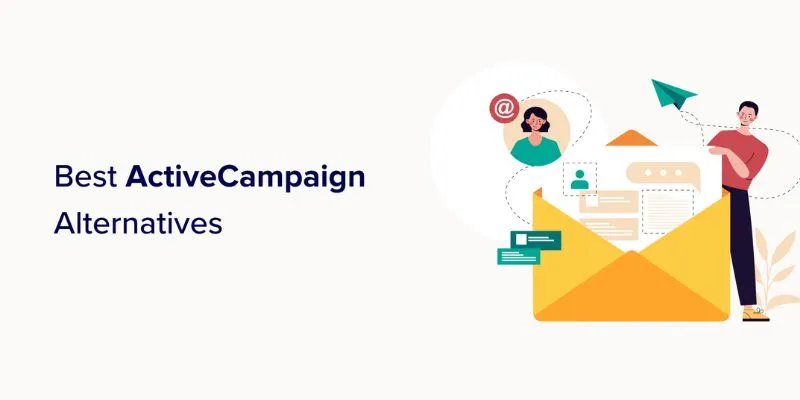
Explore The 11 Best ActiveCampaign Alternatives for Your Business
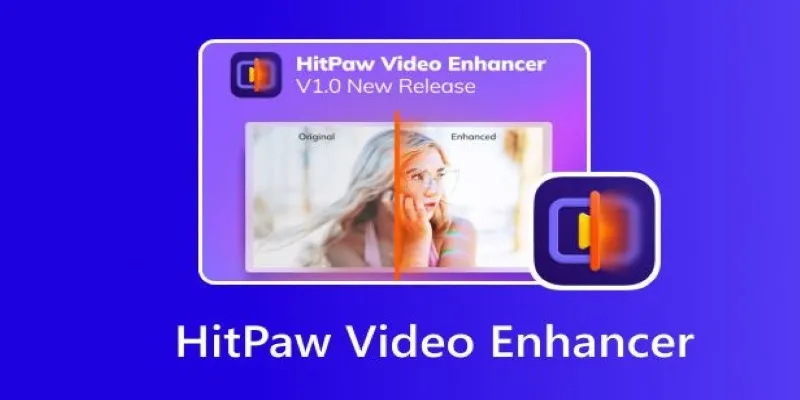
The Power of AI in Video Enhancement: A Review of HitPaw Video Enhancer

Best Methods to Convert MKV to WAV Without Audio Quality Loss
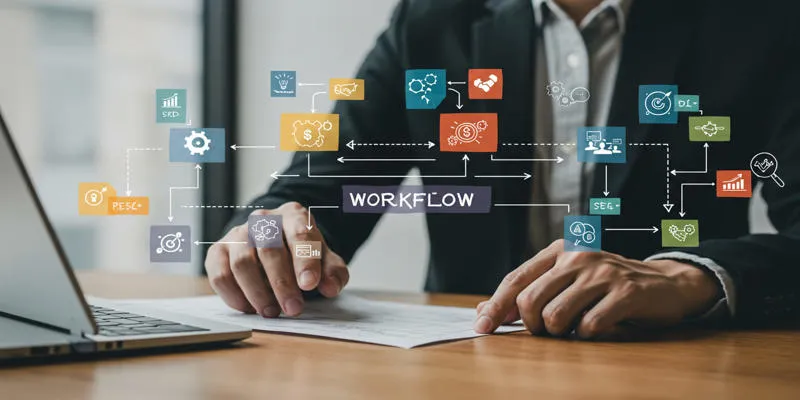
Workflow management
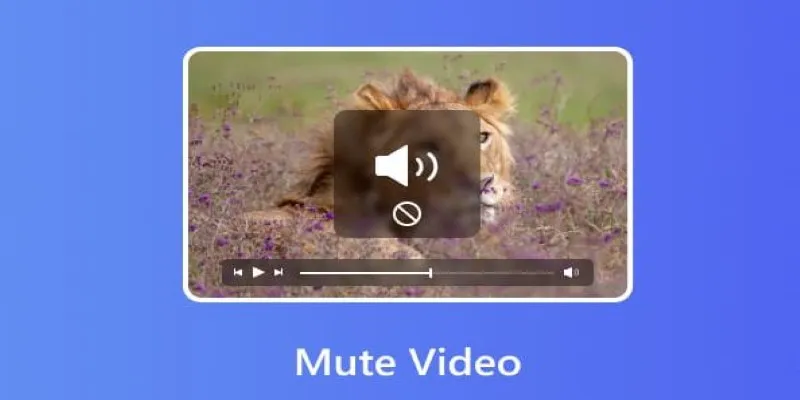
Mute Any Video on Desktop in Seconds: The Ultimate Guide
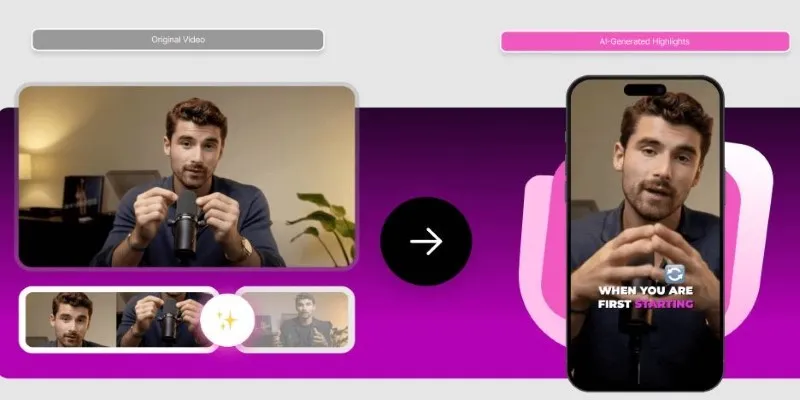
AI Highlight Video Makers: Top 3 Tools to Capture Best Moments

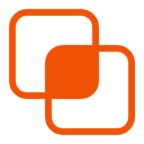 bobobk
bobobk