What is Google Sites And How to Use It Effectively: A Beginner's Guide
One free tool Google has for making websites is Google Sites. Teams and beginners especially would find it perfect. Drag-and-drop tools let you design basic websites without knowing any coding. Google Sites run perfectly alongside other Google Workspace tools such as Docs, Sheets, and Drive.
In seconds, you can embed movies, slideshows, and documents. This is ideal for portfolios, collaborative projects, and classroom assignments. Creating an internal team hub or a small business site is quick and easy. With a Google account, anyone can access and publish a webpage. For first users, using an easy website builder tool is ideal, as is learning how to use Google Sites and creating a free website for Google. Let us discuss how to maximize Google Sites.
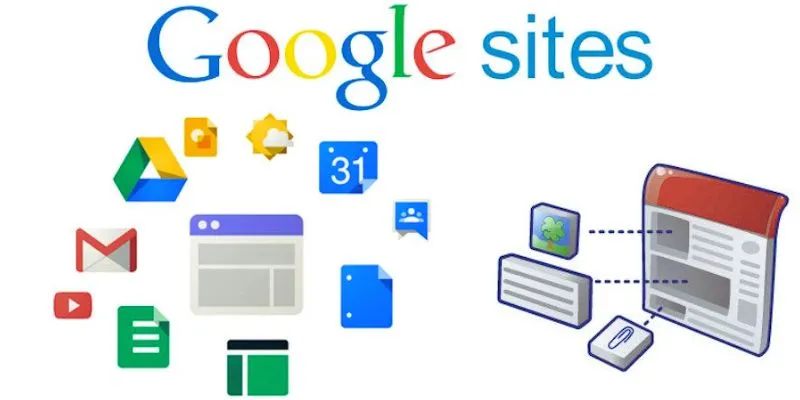
Understanding What Google Sites Offers
Built for simplicity and teamwork, Google Sites is part of Google Workspace. It guides individuals in creating websites devoid of technological knowledge. A few clicks will let you design a website. Drag-and-drop blocks are tools the layout editor employs. These blocks enable file, text, and picture organization. You can also integrate Google Maps, Calendar, and other useful Google tools. Users do not have to pay for another hosting provider. Google hosts your site for free, and changes are made automatically. Custom pathways let you construct endless pages.
Small businesses, classrooms, event pages, and internal documents can all benefit from this platform. For data collecting, you may also include Google Forms or contact forms. The simple and understated interface helps to eliminate distractions. Google Sites automatically makes your site mobile user-friendly. It offers simple yet efficient basic themes that keep things under control. You can limit who can access and change your website. Google Drive hosts everything for simple administration.
Creating Your First Google Site
Check sites.google.com first. To launch a fresh site, click the + button. You will find yourself at the editor screen. At the top, include your site title. Use the insert panel on the right to include layouts, text, or photos. Drag and drop pieces to create the page's framework. Selecting layouts with columns, photos, and text can let you create new sections. Upload files from your PC or straight from YouTube embed videos.
Add several pages right on the Pages tab on the right menu. Name every page to help you to arrange your material. Customize fonts and colors on the Themes page. Google Sites offers neat designs. Using the preview icon at the top will let you view your site. Once ready, hit Publish. Select a web URL, then change visibility levels. Choose whether public or private your site should be. Your site is reachable and live. You log back in to edit whenever you like.
How to Customize Google Sites?
Although basic, customization choices have great value. For quick design, pick from a few ready-made themes. Headers can be changed from logos alone to big banners. Match your branding with font and background color choices. Include section backgrounds using photos or solid colors. Dividers can also help you arrange material. Grid layouts help align images and text. For improved navigation, embed buttons that include personalized text and links. If necessary, you can even embed code for tracking or widgets.
Google Sites also enable cooperation. Share editing capability with your staff. You can use email to block view or edit access. Showing spreadsheets, Documents, or Slides live is made possible via integration with Google Drive. Files change in real time without re-uploading. Put a navigation menu either on top or on the side. It facilitates guests' simple browsing of your pages. Every change is automatically preserved. Clicking Publish once more causes your published site to update.
Best Practices to Use Google Sites Effectively
Plan your content always before starting the construction of the site. First, list the main pages and content kinds. Maintaining your layout's simplicity and usability will help. Don't jam pages with too many elements. Headings help to break up parts and increase reading ease. Keep all of your pages' font style and color palette consistent. At a minimum, you should have a homepage, about page, and contact page if it's a corporate website, including service pages or testimonials. For groups, include project schedules, task updates, or calendars.
Use fast-loading, high-quality photos. Don't overlook mobile users; always test your site on tablets and phones. Use just the necessary number of links on one page. Link relevant pages inside your website. Always check before you publish. To get user comments, utilize Google Forms. Embed Sheets for Docs, including live content and data. Track updates with version history saved. Clearly state your webpage link. Regularly refresh your material.
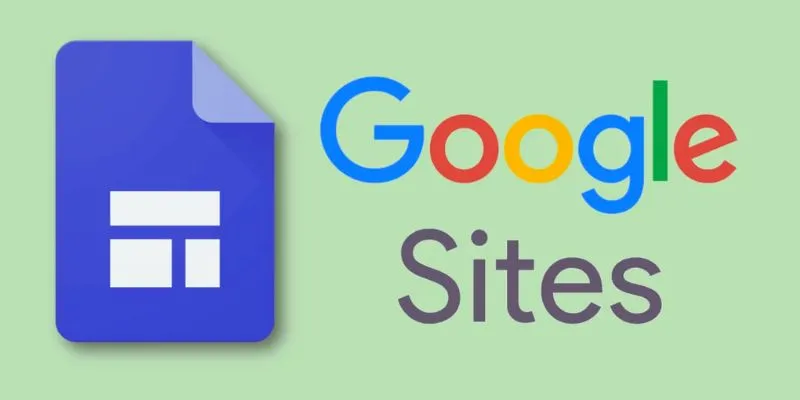
When to Use Google Sites?
Simple projects are perfect for Google Sites. Create personal web pages, homework, or event pages with it. It's ideal for team cooperation sites as well. Establish team communication, onboarding, or training internal portals. Small companies could use it to highlight contacts or services. Create portfolios using it to show artistic creations. It can even be a basic resume site. When you require a quick and free answer, Google Sites is perfect. It is not fit for blog features or advanced e-commerce. Not one plugin exists, like PHP.
It works well for informational websites. There is no managing domains, hosts, or updates here. If you want a branded site, add a custom domain. Google Sites looks after the rest. Visitors can be tracked with Google Analytics. For every Google user, it is dependable, safe, and free. Maintenance and updates are scant. For simple jobs and beginners, it's a wise decision.
Conclusion
Designed for beginners, Google Sites is a free tool for building basic, utilitarian websites. One can use it without any code at all. One may easily browse the neat interface. It performs well for portfolios, team pages, and small business websites. It is considerably more potent when one can connect with Google tools. Websites are safe and mobile-friendly. For everyone just beginning, it's a reliable choice. Anyone who requires a basic website rapidly will find it perfect. For optimum results, keep your material orderly, clear, and updated.
Related Articles
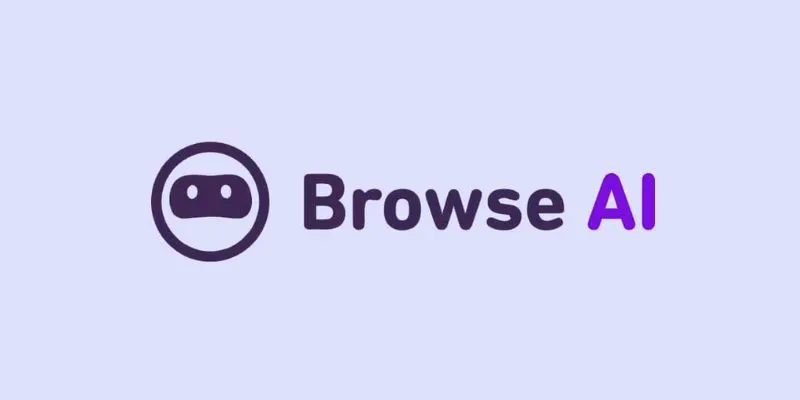
How to Use Browse AI to Scrape Data from Any Website: A Step-by-Step Guide
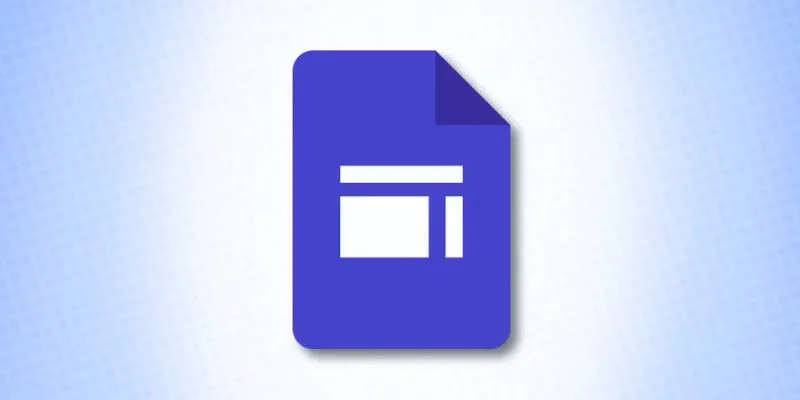
What is Google Sites And How to Use It Effectively: A Beginner's Guide
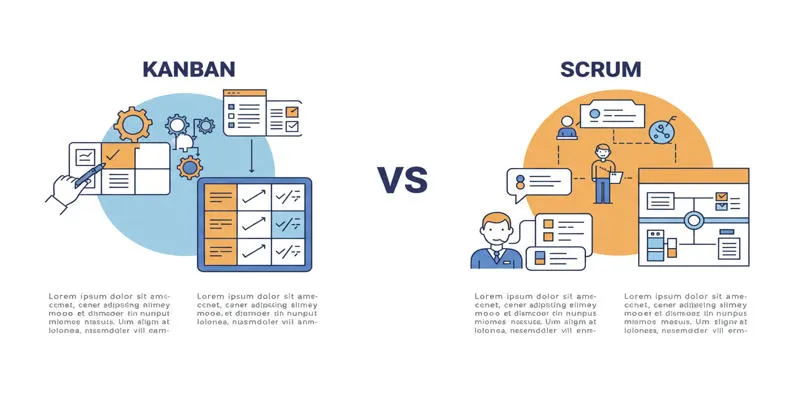
Kanban vs. Scrum
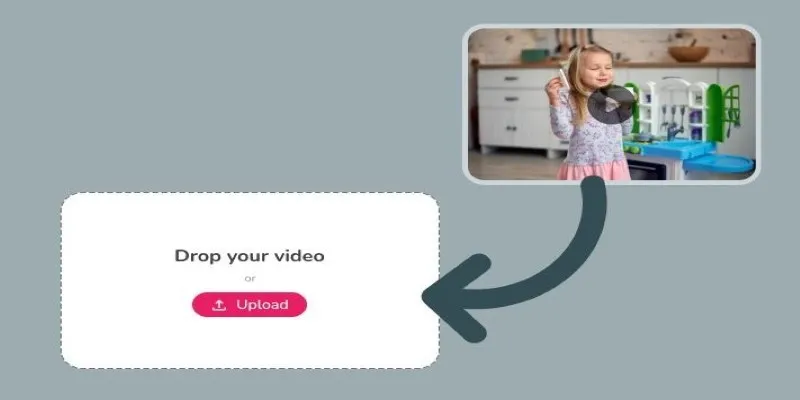
Best Tools to Convert Video Formats: Top 5 Transcoders You Need

Password Manager Not Autofilling? Here’s How to Fix It Securely
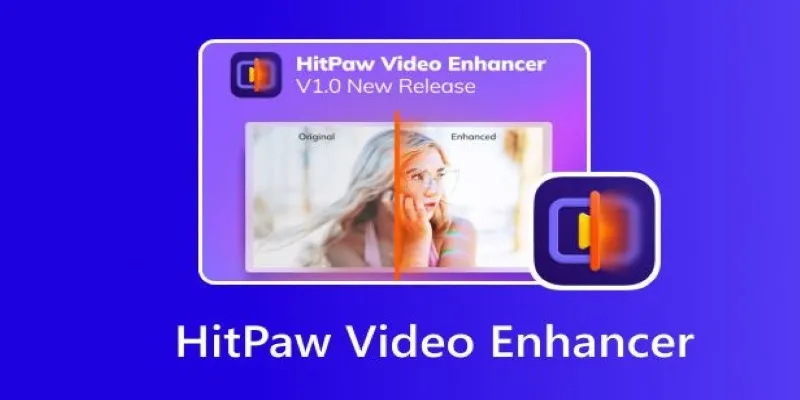
The Power of AI in Video Enhancement: A Review of HitPaw Video Enhancer
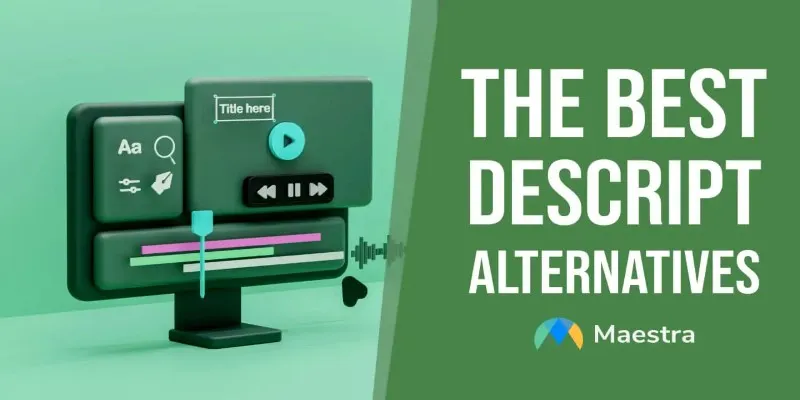
Descript Not Enough? Try These 5 Powerful Editing Alternatives
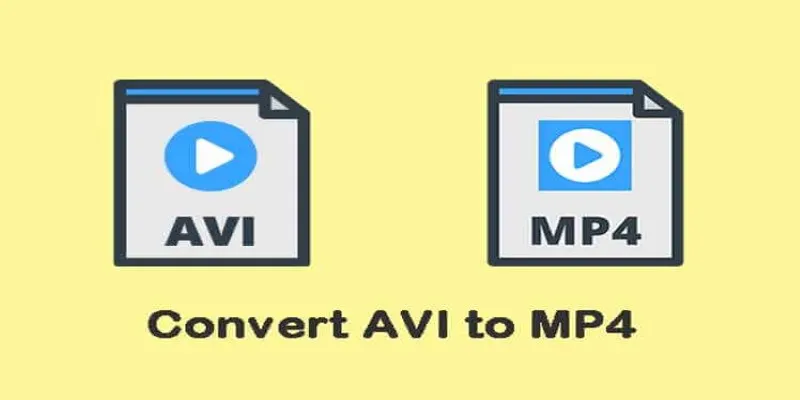
Convert AVI to MP4: Best 5 Tools for Fast and High-Quality Results
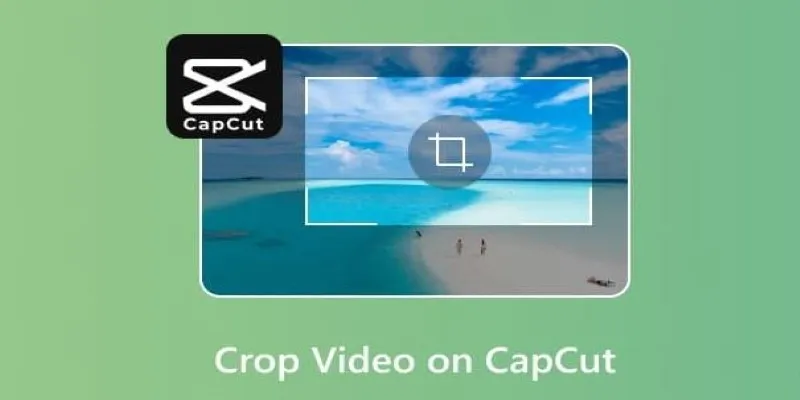
Get the Perfect Frame: Cropping and Ratios in CapCut

Comparing the 5 Best MP4 to MOV Converters for 2025
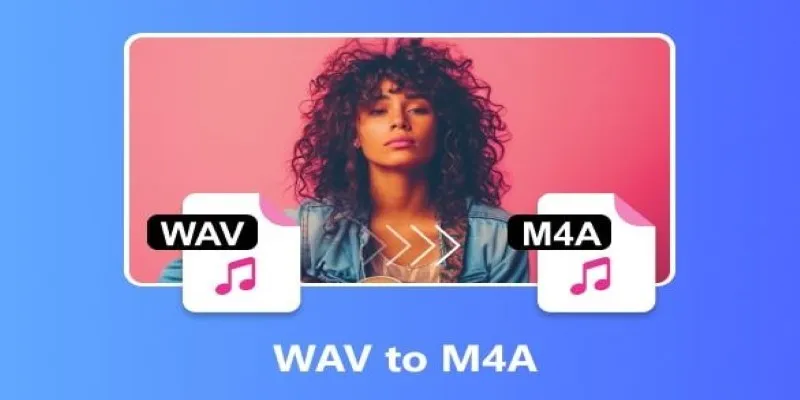
WAV to M4A: 5 Quick and Simple Conversion Methods

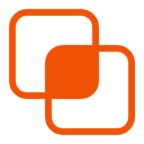 bobobk
bobobk